Unraveling Figma’s pricing structure: tips to avoid hefty bills and save money.
Figma has become a primary tool for millions of designers. Designers love Figma for many reasons. However, its pricing model contains hidden costs that have impacted designers and caused outrage. Here is what happened and how to not go bankrupt by using your favorite design tool.
What is the problem with Figma pricing?
Figma’s pricing structure, which charges per editor, causes recurring challenges every year. Although its system for collaborative design is powerful, the cost implications of mismanaged permissions lead to annual surprises for many users throughout the years.
Reddit users are also concerned about this. Here are just a few discussions:
Understanding Figma’s pricing structure
Figma charges based on user roles, specifically distinguishing between ‘editors’ or ‘full seats’ (since January 2024) who can modify content and ‘viewers’ who can only see files. This setup often leads to confusion and unexpected charges. Here’s how it works:
- Viewer (free, default). Viewers can view, comment, and edit files in their drafts but need an admin’s approval to upgrade for additional features.
- Viewer-restricted (free): This is similar to the viewer seat but with restricted abilities to upgrade without explicit admin approval, adding an extra layer of control.
- Full (paid). This seat includes all features for creating, editing, and collaborating in real-time within teams or organizations. Full Design seats also include Dev Mode in Organization and Enterprise plans, which provide advanced development tools.
Common pricing traps
Misunderstanding of Figma’s pricing can cost your team a lot of money. Here are some common slip-ups:
- Forgetting to manage permissions. It’s easy to forget to change someone from ‘full’ back to ‘viewer’ after they’ve helped with a project.
- Editor role creep. Sometimes, team members might add editors without realizing the cost implications. Make sure only designated admins have the authority to update Figma licenses.
- Self-promotion of viewers. Viewers might upgrade themselves to editors, increasing your costs. Restrict this ability and check user roles often to prevent surprises.
By staying vigilant and regularly reviewing your Figma subscription details, you can prevent these common issues and manage your Figma costs more effectively.
How to prevent huge bills?
To optimize your Figma subscription and prevent unnecessary expenses, consider these best practices:
Set ‘viewer-restricted’ as default
Make your default seat type ‘viewer-restricted’ to limit permissions and prevent viewers from escalating their access without approval.
On Enterprise and Organization plans, organization admins can easily set the default seat types for new joiners. In the Professional plan, this can be managed by team admins or owners for their team members.
- From the file browser, click ‘Admin’ in the left sidebar.
- Click the ‘Settings’ tab.
- In the ‘Login and provisioning’ section, select the ‘Default seat type’ setting.
- Сhoose ‘Viewer-restricted’.
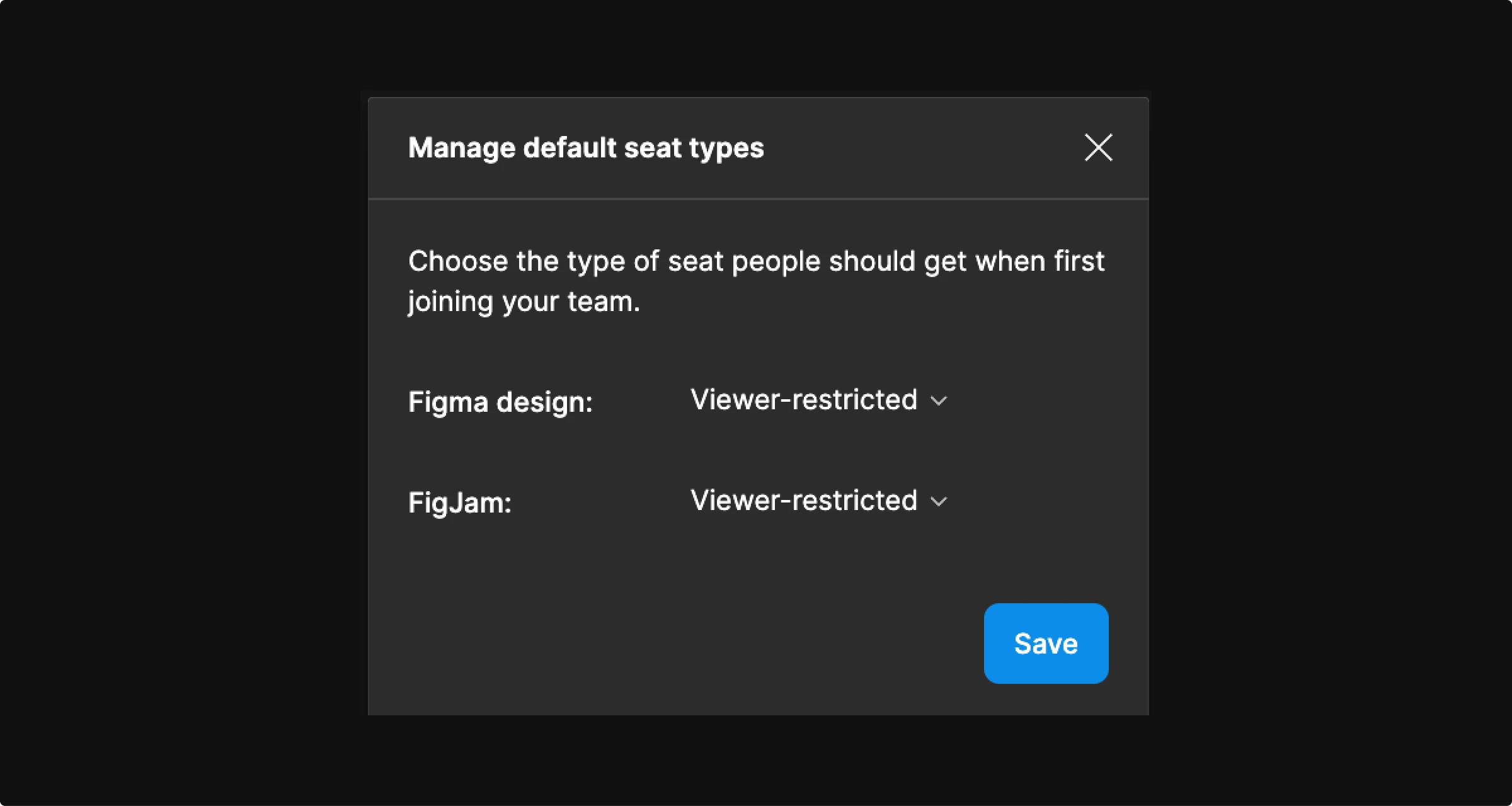
Start with viewer permissions
Always share Figma files with viewer permissions first, reducing the risk of unintended editing.
Before sending an invite, select ‘can view’ in a dropdown menu.
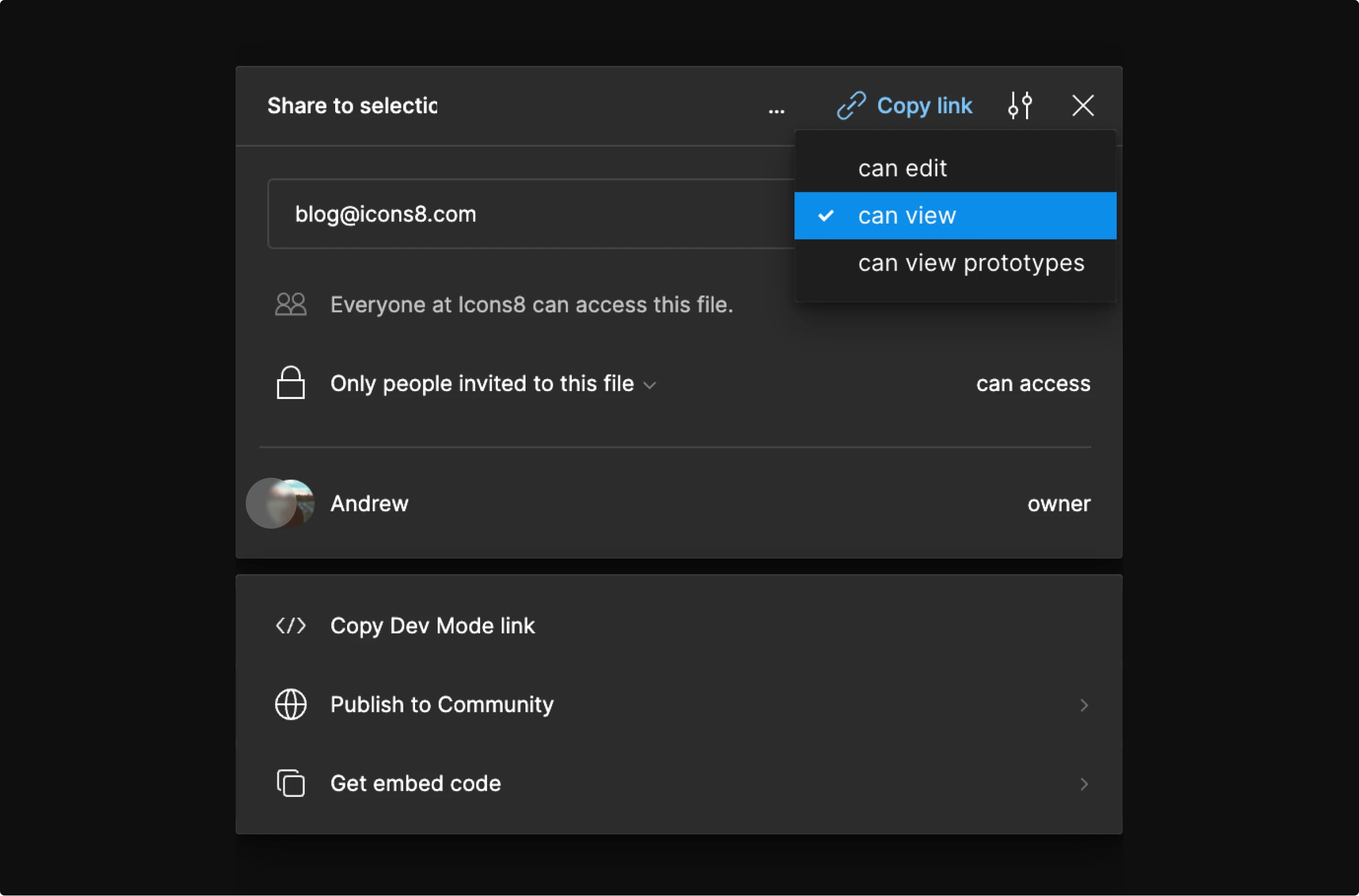
Turn on seat upgrade notifications
Set up alerts to notify you when new editors are added, or significant changes are made to your subscription. This can help you act quickly to manage changes.
From the Figma file browser, click on the organization’s logo in the top-right corner.
- In the dropdown menu, select “Notifications”.
- In the Notifications settings, you can configure your preferences for push notifications and email notifications related to billing and seat changes.
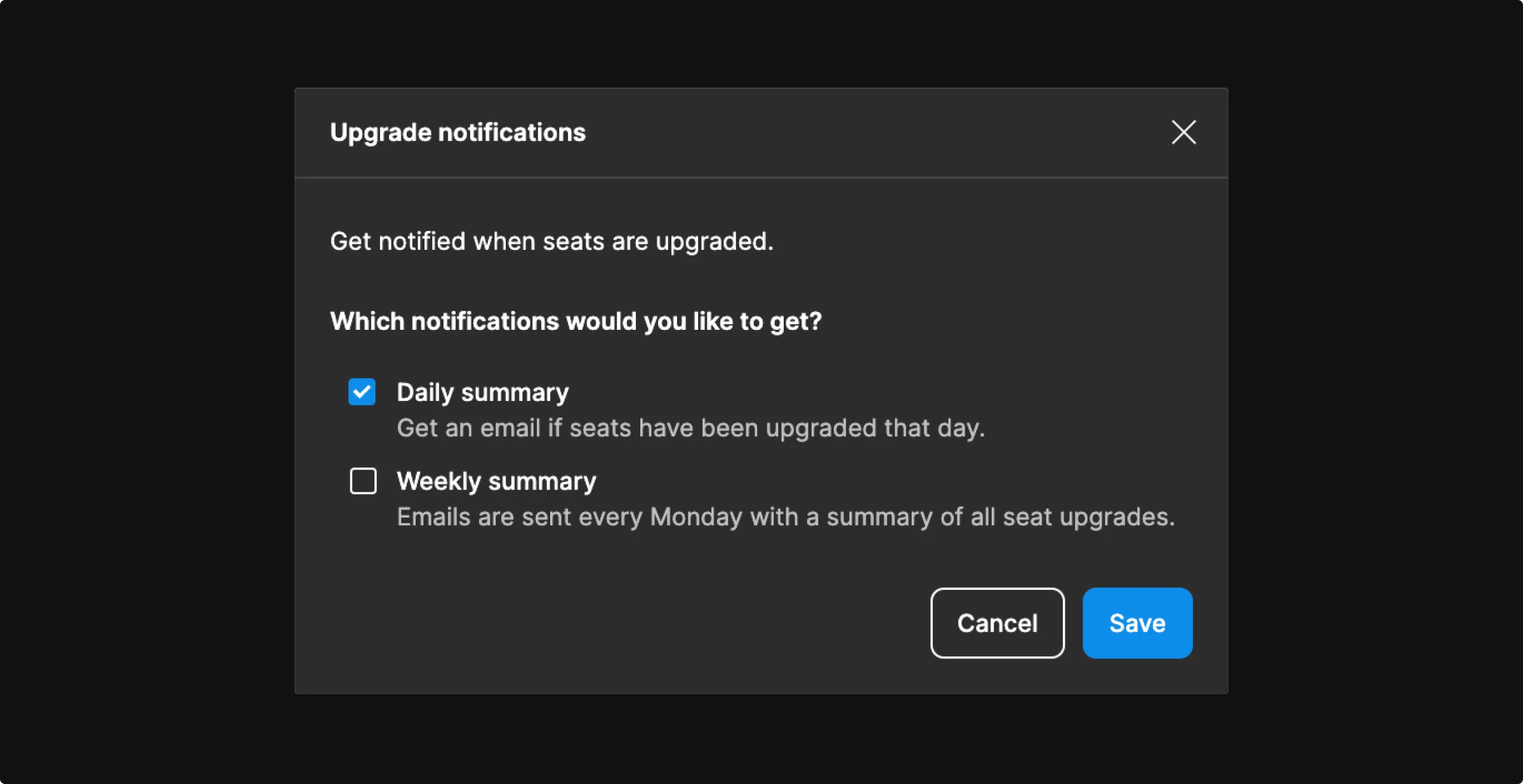
Regular audits of user roles
Schedule monthly checks to review who has editor access. Adjust permissions based on current project needs to keep your team lean and Figma costs down.
Educate your team
Ensure all team members understand the implications of Figma’s pricing structure, particularly the cost associated with per editor pricing. Educating about ‘editor’ versus ‘viewer’ roles can prevent unauthorized upgrades.
Following these simple rules will help you make awesome designs while controlling Figma license costs and ensuring collaboration without unexpected expenses.
Wrapping up
Navigating Figma’s pricing effectively can prevent budget surprises. Educate your team about the roles of editors and viewers, and remember to manage permissions carefully. Regular checks and setting up billing alerts will keep you on top of your spending. With these tips, you can focus more on creating great designs and less on fretting costs.