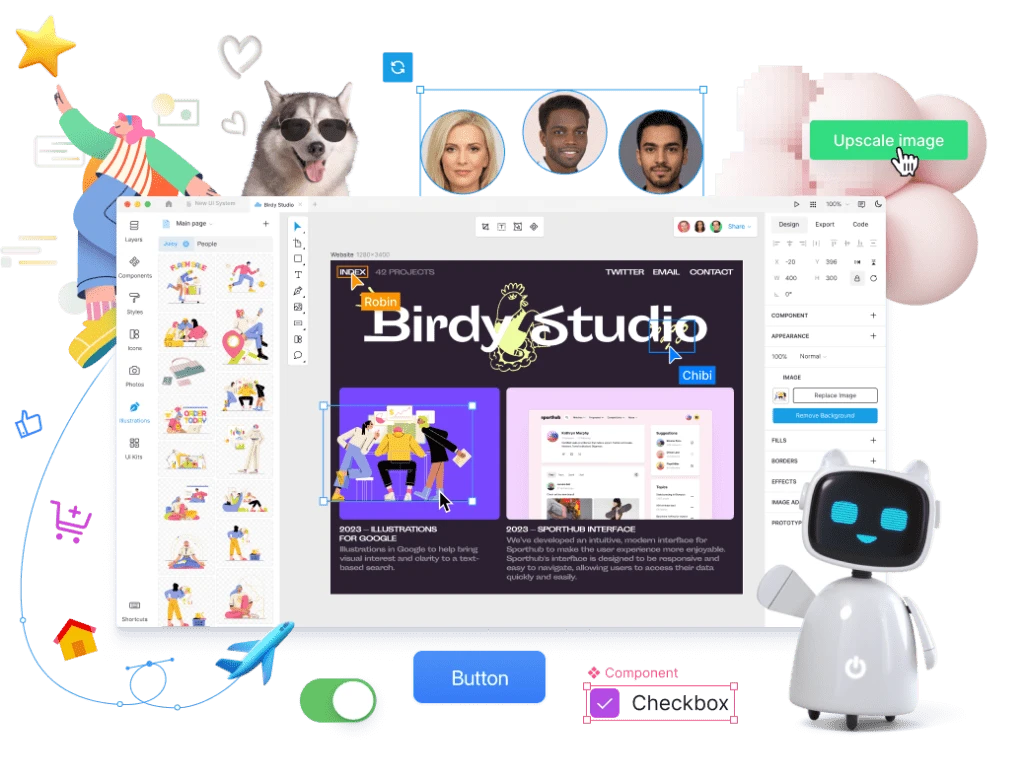This article guides you through the process of importing your Figma file to Lunacy with just a few clicks.
Importing Figma files into Lunacy is just a matter of copying and pasting the file link: simply click Share in Figma, set the sharing option to Anyone with the link, and copy the link itself. Open Lunacy, press Ctrl / ⌘ + V, and enjoy the magic!
If your Figma file is private, there are a few more steps you have to do. You’ll have to press Import from Figma on the Home tab to access the import window:
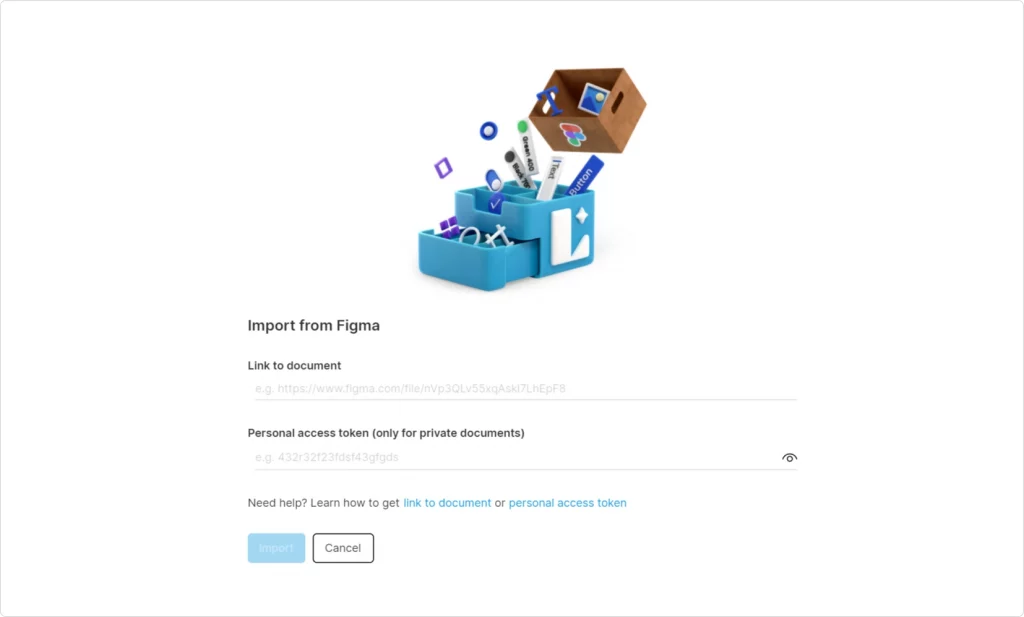
Keep your Figma file set to private, copy its link, and paste it into the corresponding input field. You’ll also need to generate a personal access token in Figma and paste it into the field below. Here’s the Figma team explaining how to manage personal access tokens.
Check that everything’s correct, click Import, and once again, enjoy the magic.
So, if your abundance of Figma files has kept you from trying out Lunacy, this is your chance to transfer your designs in just a few seconds and continue working on them immediately.
Our team worked hard to ensure that the most challenging aspects of the import process were adapted seamlessly. Read more about features that we support in the imported files. This means no worrying about the technicalities of file transfer or redoing designs because they break during the import process. Just open the app — and design.
Try Lunacy now!
Import from Figma and edit projects with ease.