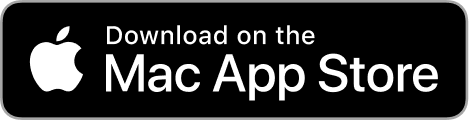Easier downloading, the grid scale control, and other UX improvements. This update will make your workflow in Pichon more comfortable and efficient.
New Pichon for Mac is live now. Here’s what the new version brings.
Pichon is a 2-in-1 app where you can keep your image collections right next to a huge gallery of Icons8 graphics. That’s why we call it a fuel-saving designer’s asset box. Organize your references with AI, find graphics for your projects, drag-and-drop them into your design app.
Redesigned right panel
- Buttons have become larger, making it more convenient for users to click on.
- New controls for asset size and format selection. You can see all the available formats and sizes right away without digging into the dropdown. Also, Pichon now remembers the last asset size you selected. If the next photo or illustration you select has another aspect ratio, Pichon will try to choose the closest possible size saving you an extra click.
- Asset previews became bigger in size. In most cases, you no longer have to press the space bar or double-click over images to see the details.
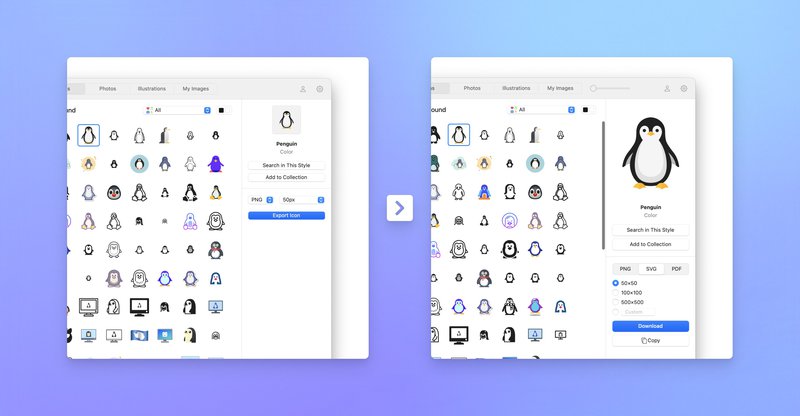
Grid zoom
You can now change the scale of image grids using the slider in the top panel. Before, users often preferred our website over Pichon: they could zoom out to view more assets in the grid and choose what suited them best. You can now do it in Pichon.
This is particularly helpful with icons. The default zoom is set to the minimum to show them in a pixel-perfect size, but you can now make them larger to check the closeup.
The slider is available in all sections.
Streamlined downloading workflow
Previously: to get an asset, users had to:
- Click on “Buy in high quality.”
- Export the asset.
- Click “Save.”
- Navigate to the “Downloads” folder and search for the file.
Starting from this version, you can simply click “Download,” and it is done!
Extended copy/paste functions
Use the new “Copy” button or just press ⌘+C and paste the asset anywhere. Works also with batch selection.
Draggable previews
You can now drag and drop images not only from the image grid but also from the right panel preview.
New grid in Illustrations
Thanks to the Masonry layout, image previews on the Illustrations tab now appear in their actual aspect ratio. Also, we decided to get rid of checkerboard backgrounds.
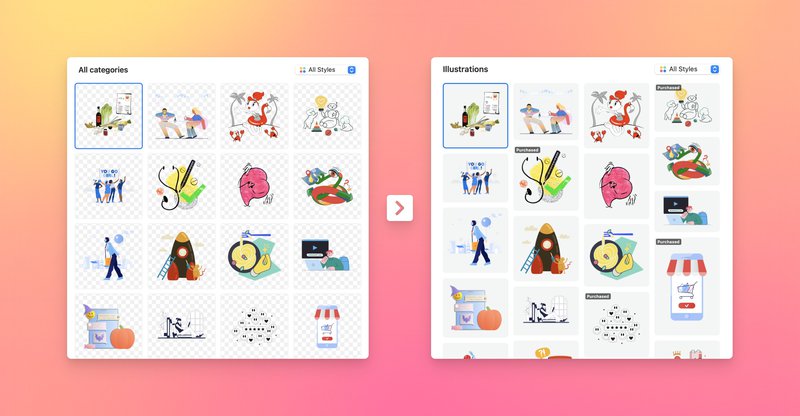
Support for M1 and M2
Pichon now runs natively on ARM processors without Rosetta. So, if you’re on an M1 or M2 machine, you might notice that the app now works even faster and smoother than before.
Minor Updates
- Illustration style on hover. The tooltip shown on hover over an illustration now includes the name of the style the image belongs to.
- Cross-Tab search. The keyword you enter in the search field now applies to all tabs. So, if you type “cat” in Icons, you won’t have to type it once again in Illustrations or Photos. Cats will be everywhere.
- New UI illustrations. We refreshed UI illustrations in the Pichon interface with cute 3D graphics.
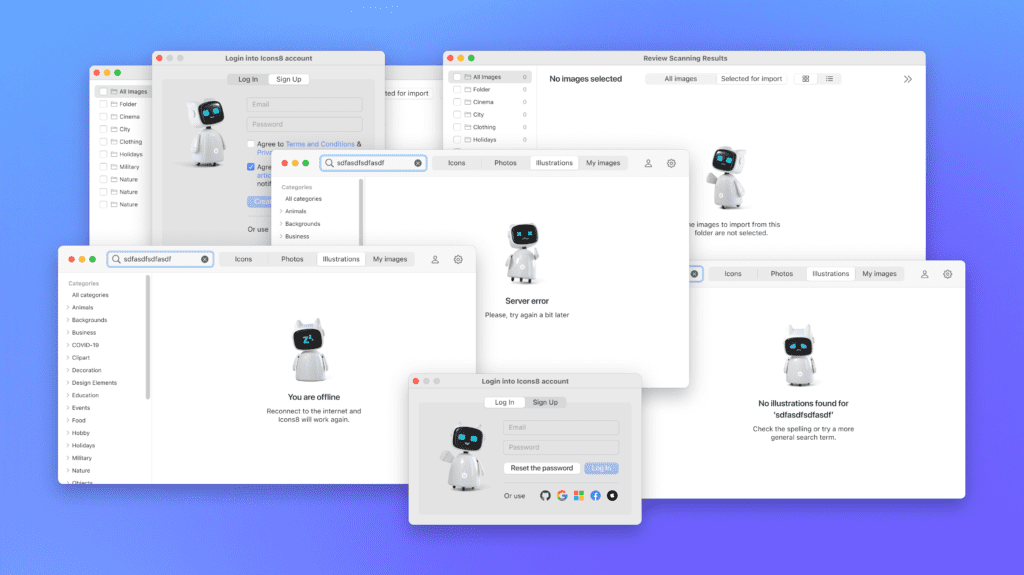
- Added UI icons in the “My images” section, making it easier to understand the purpose of the buttons.
- Auto-selection of the first image when entering the library. Now you can preview the last selected asset or the first asset in the search results in the sidebar.
- No right sidebar in the root “Illustrations” section, giving more efficient use of space. There is more room for the grid content.
If you’re already using Pichon, it will auto-update to the new version. If you want to try it out, you can download it from our website or get it from the App Store.