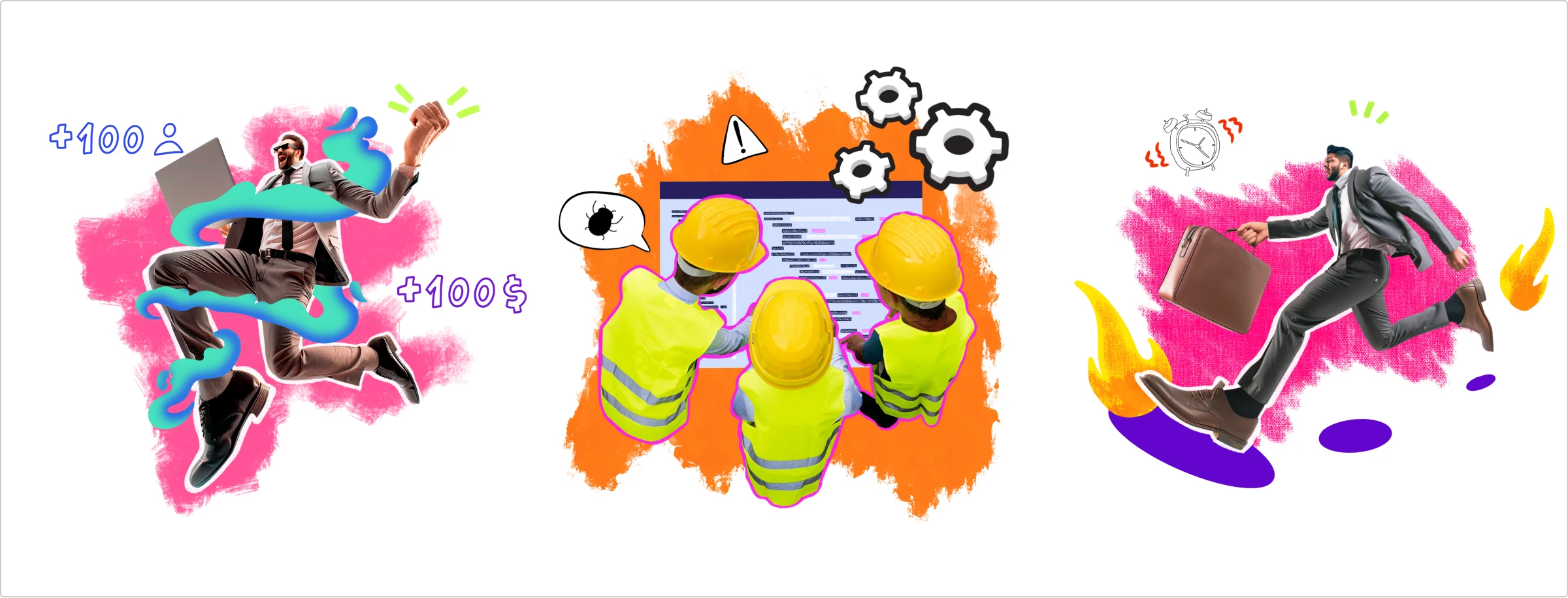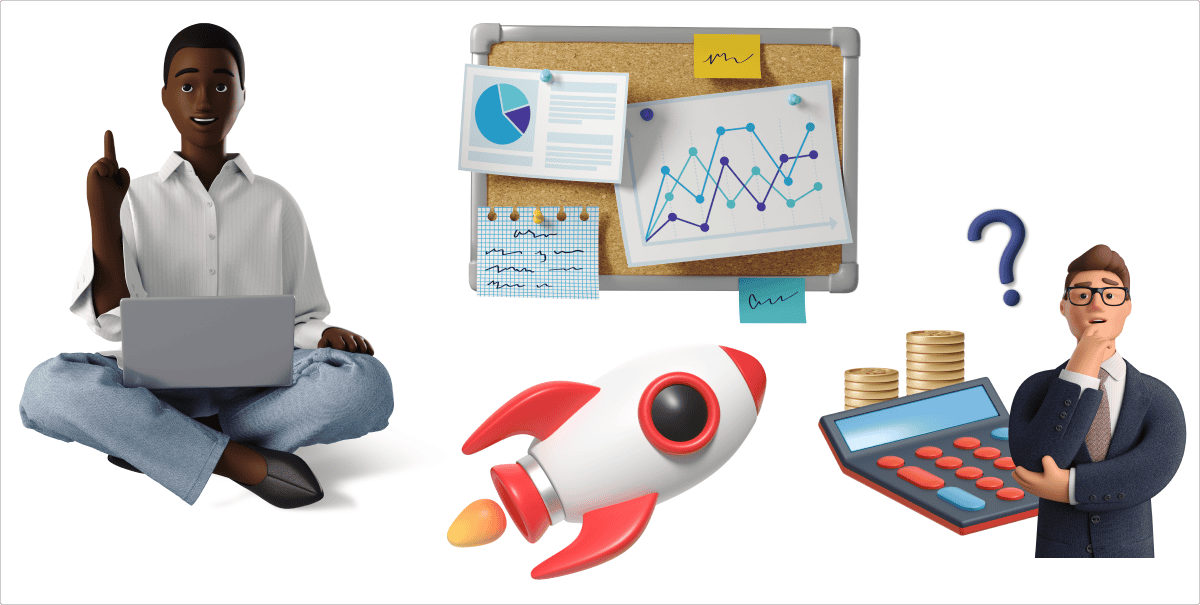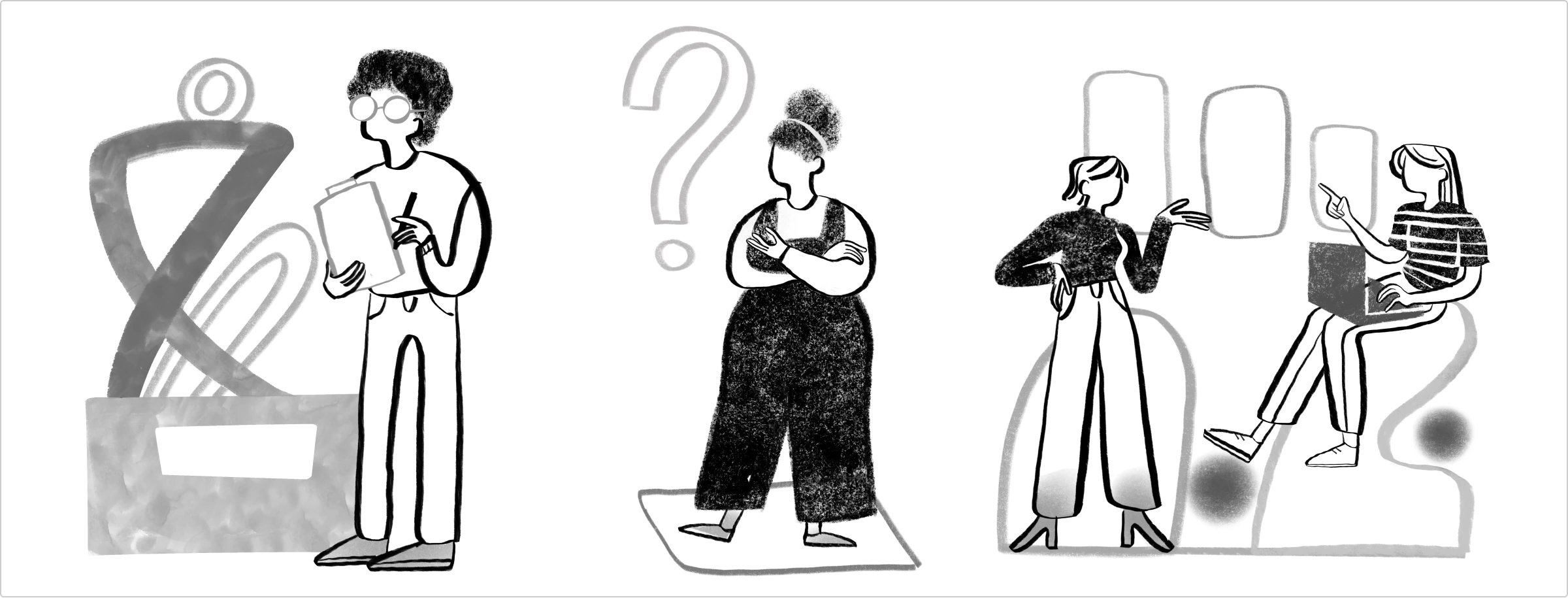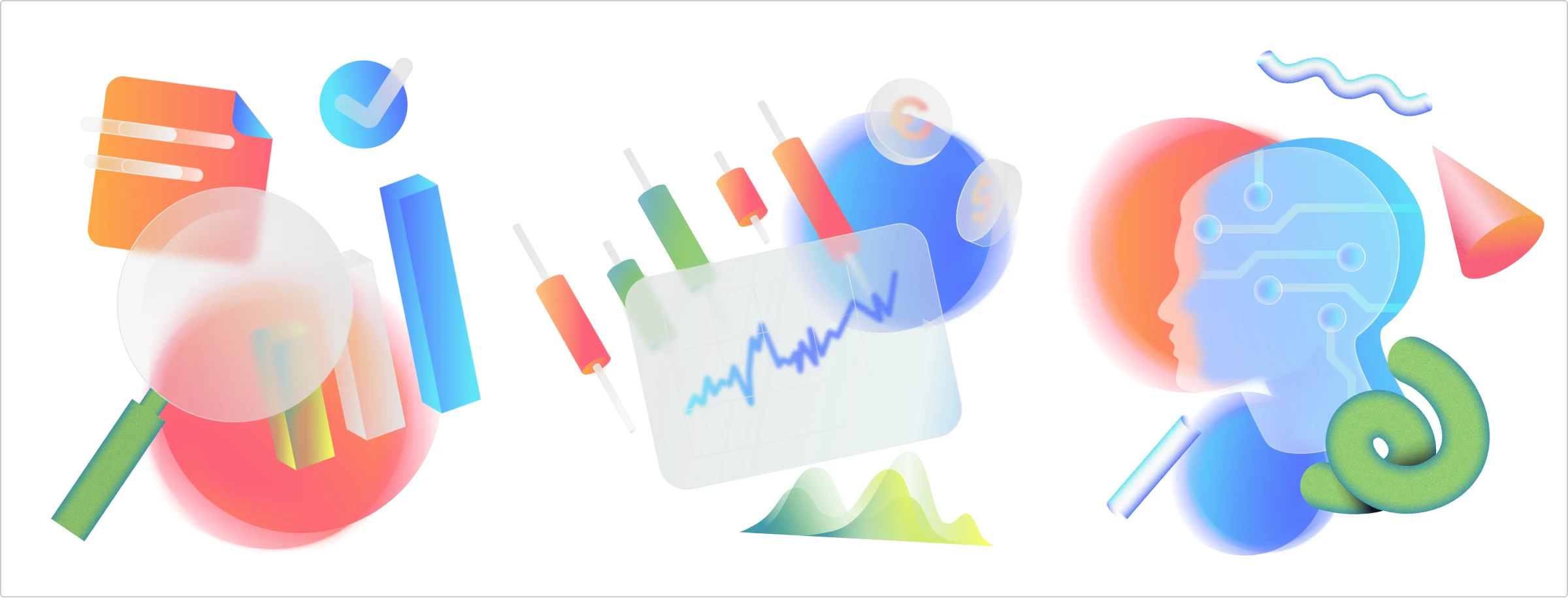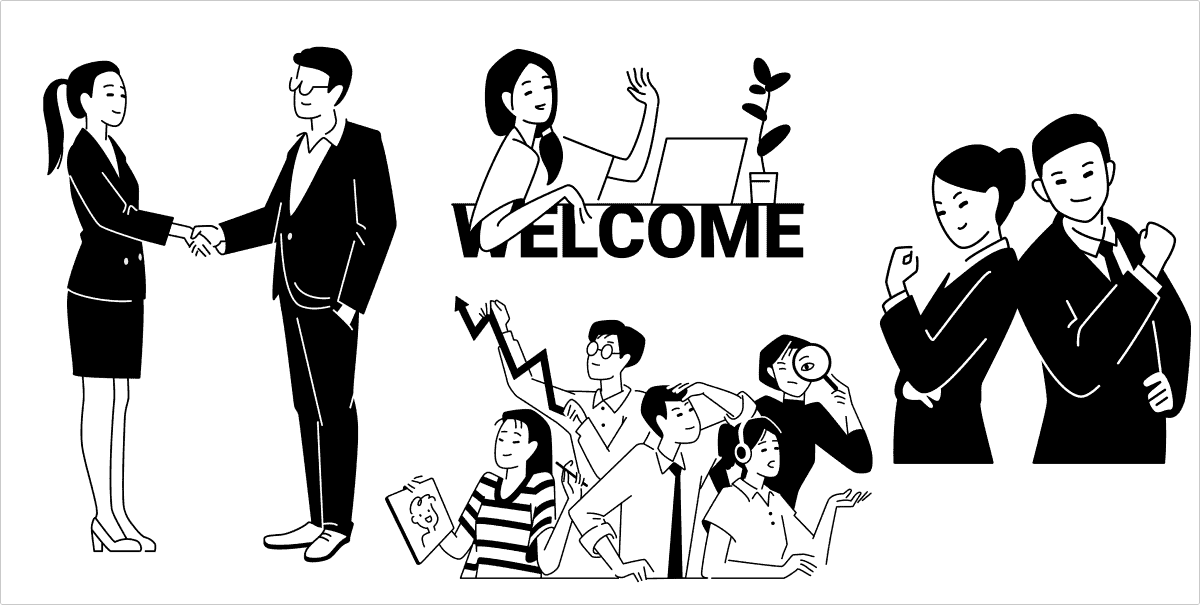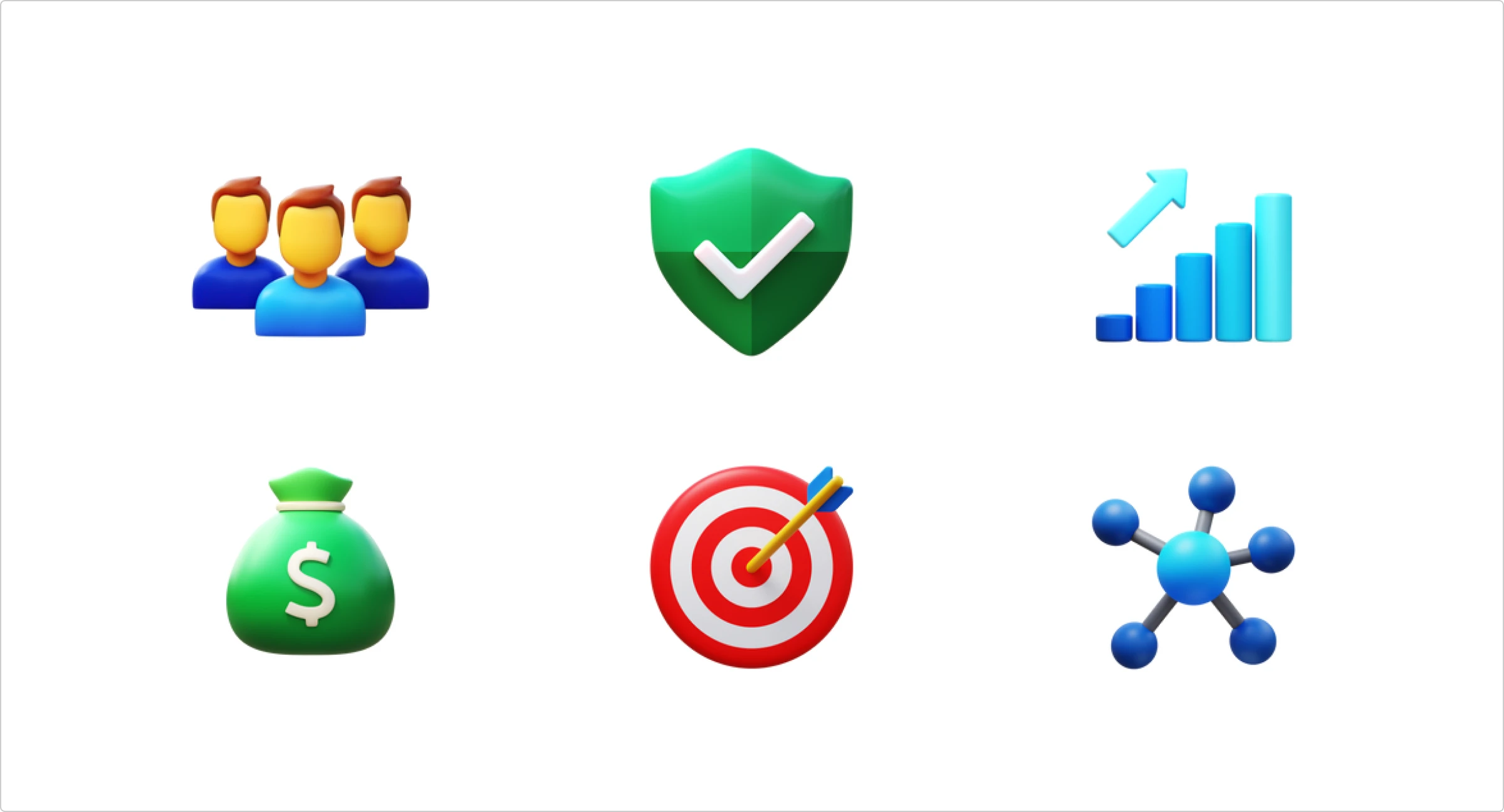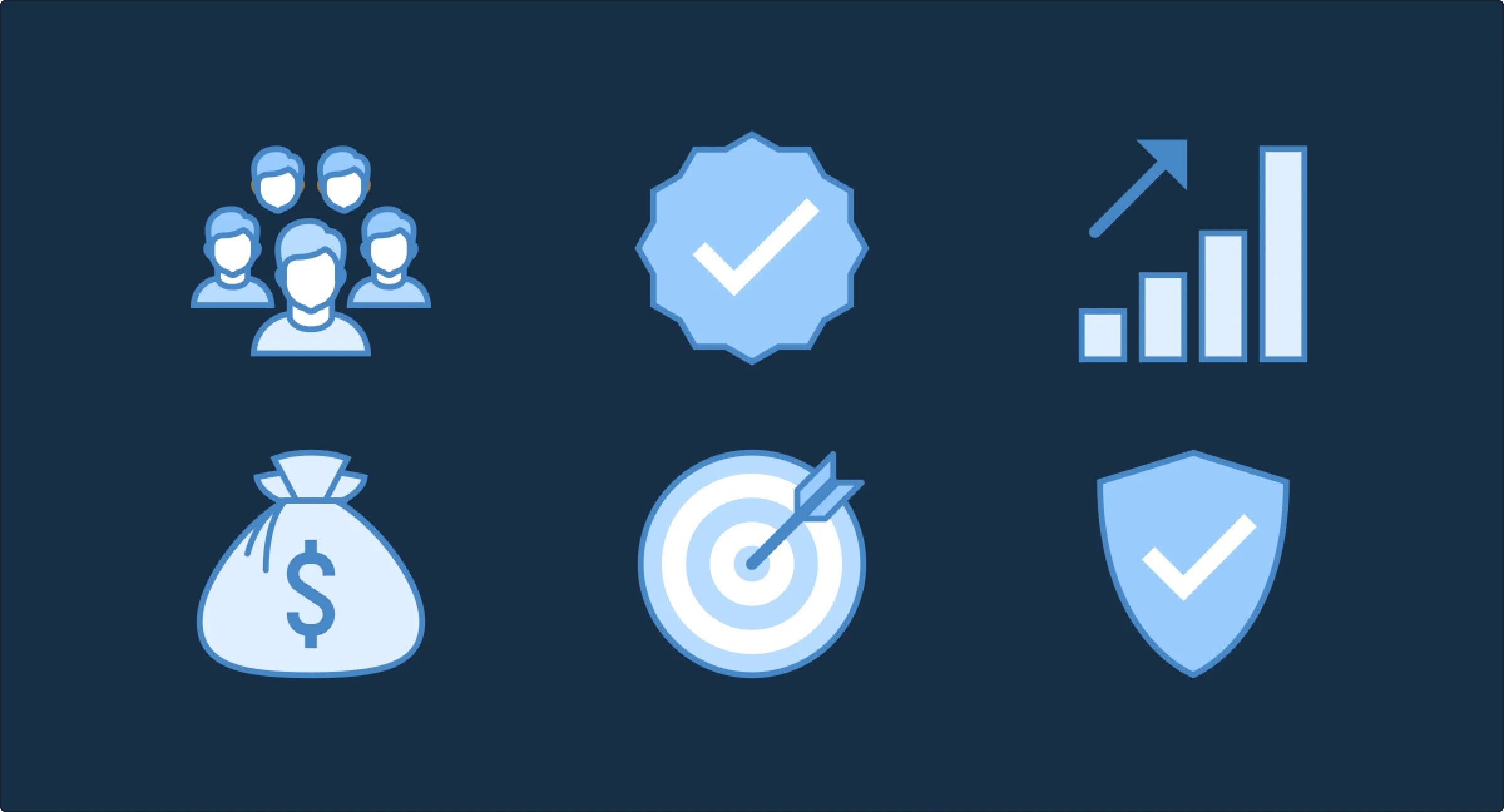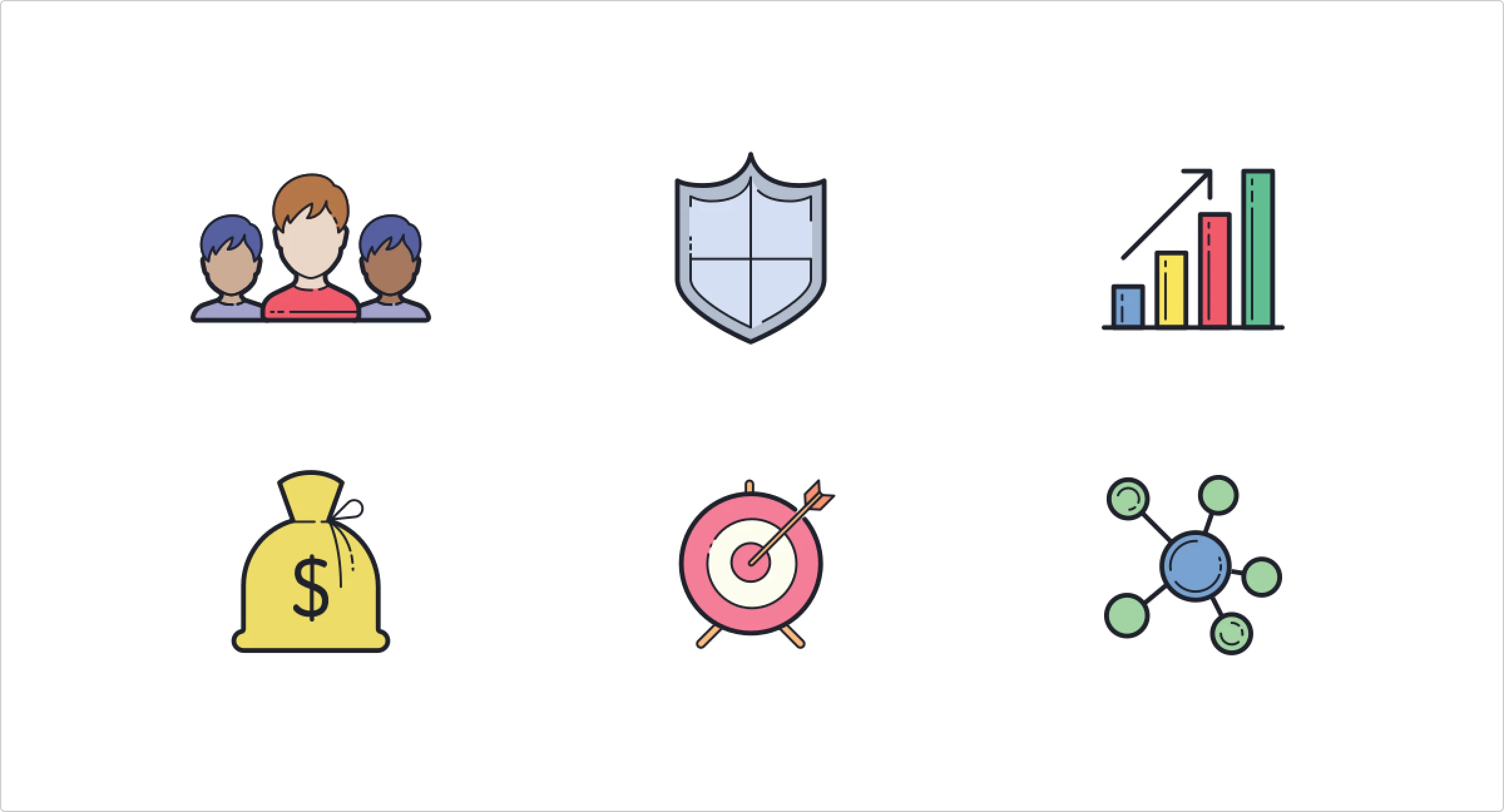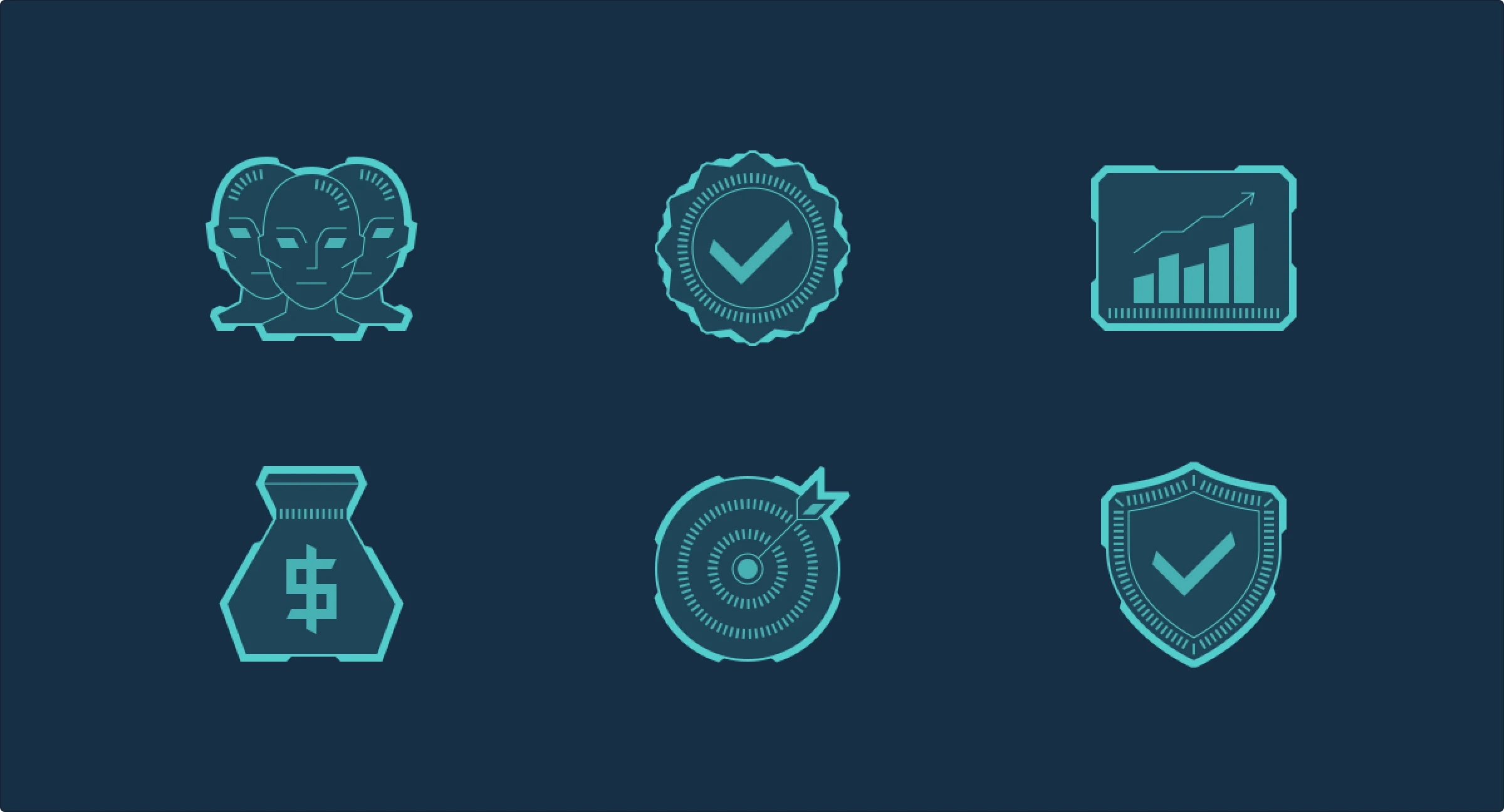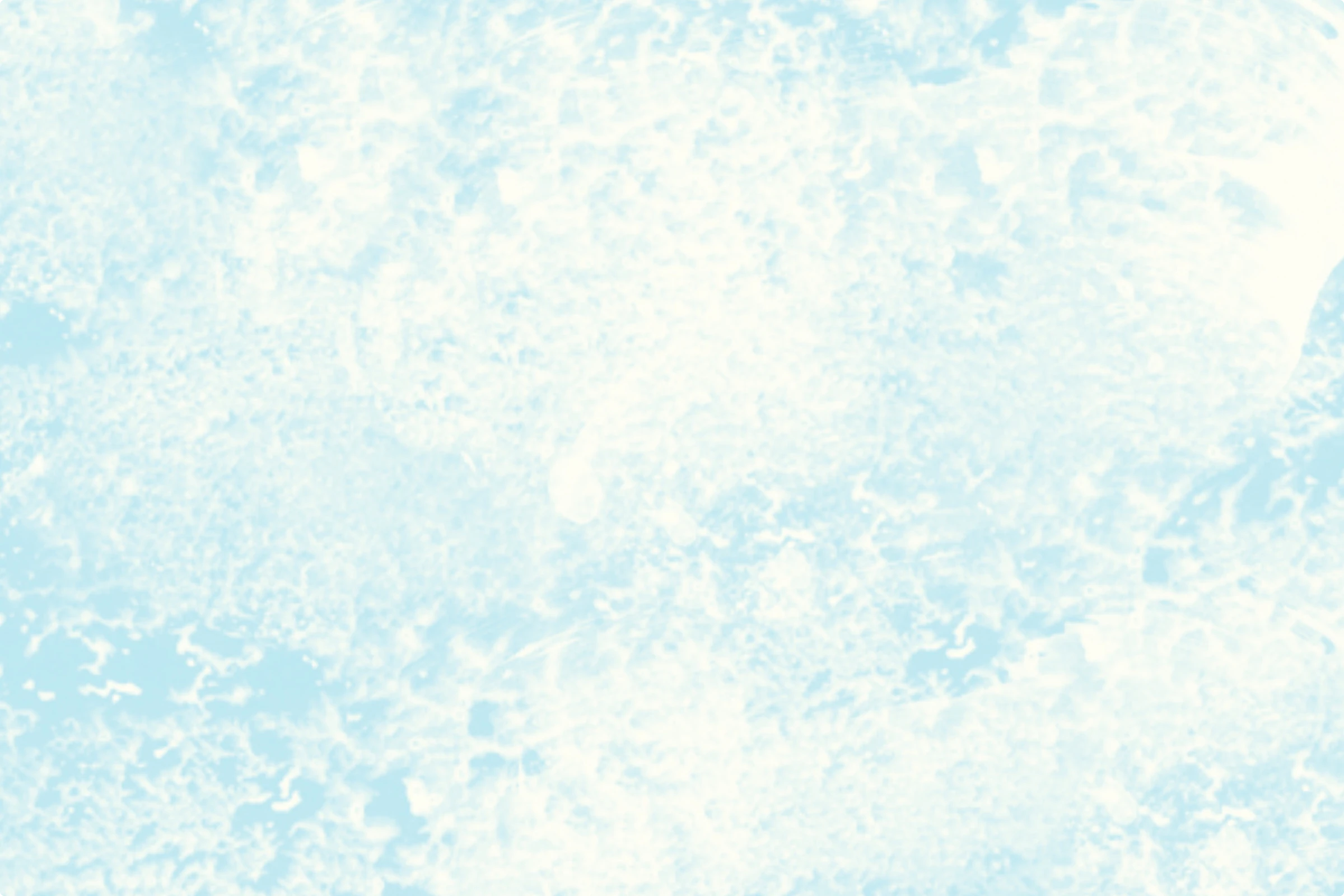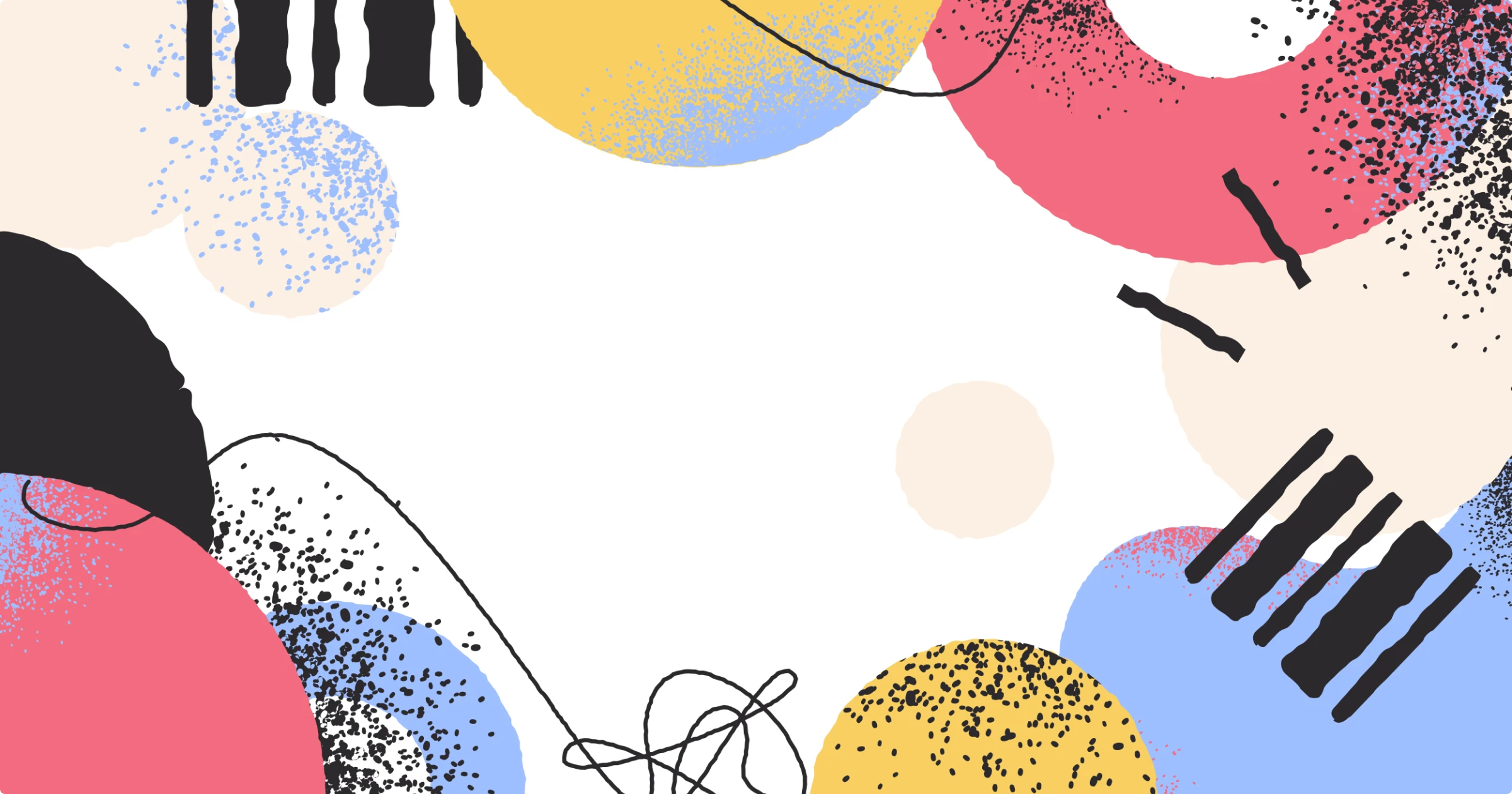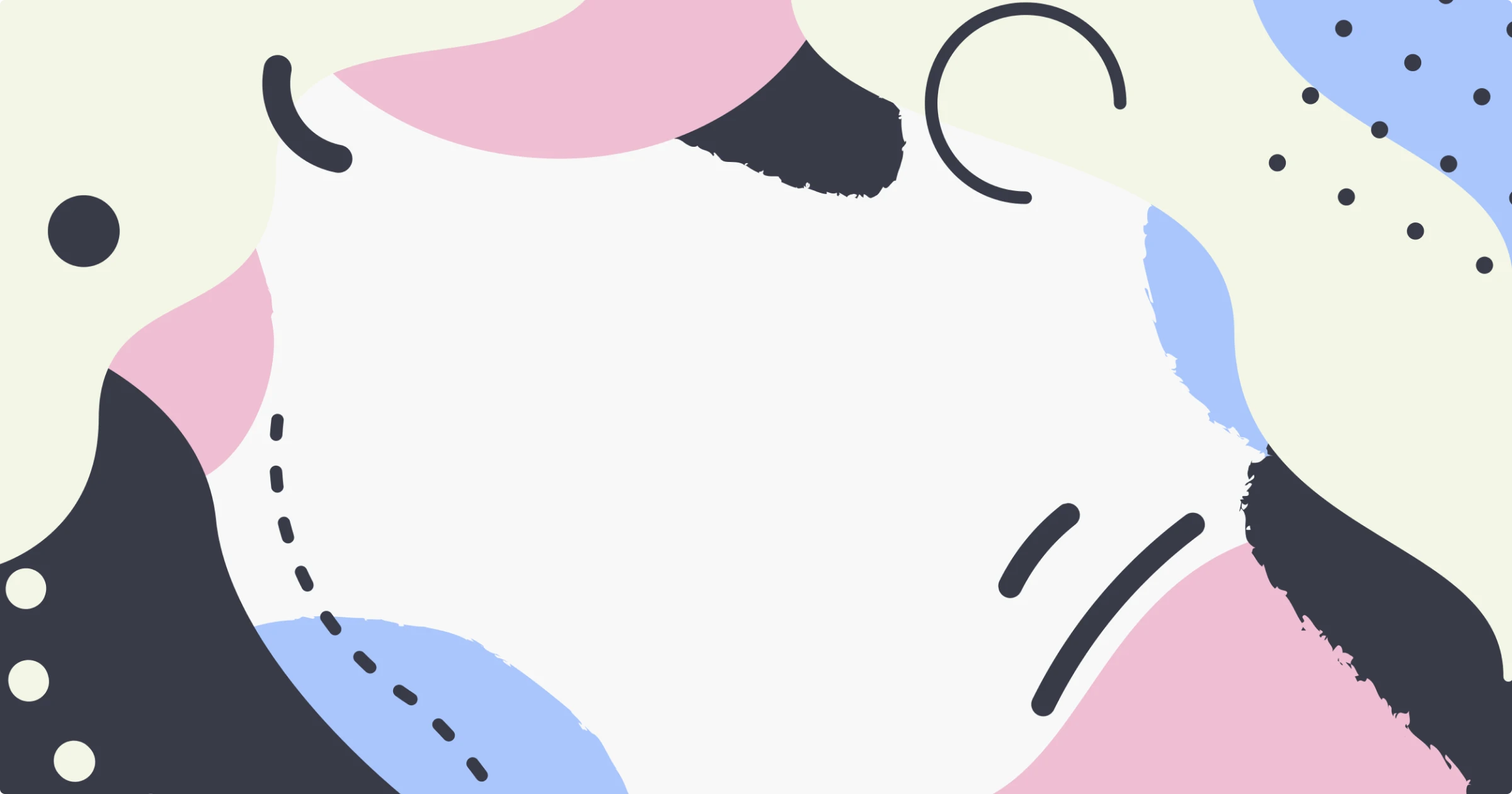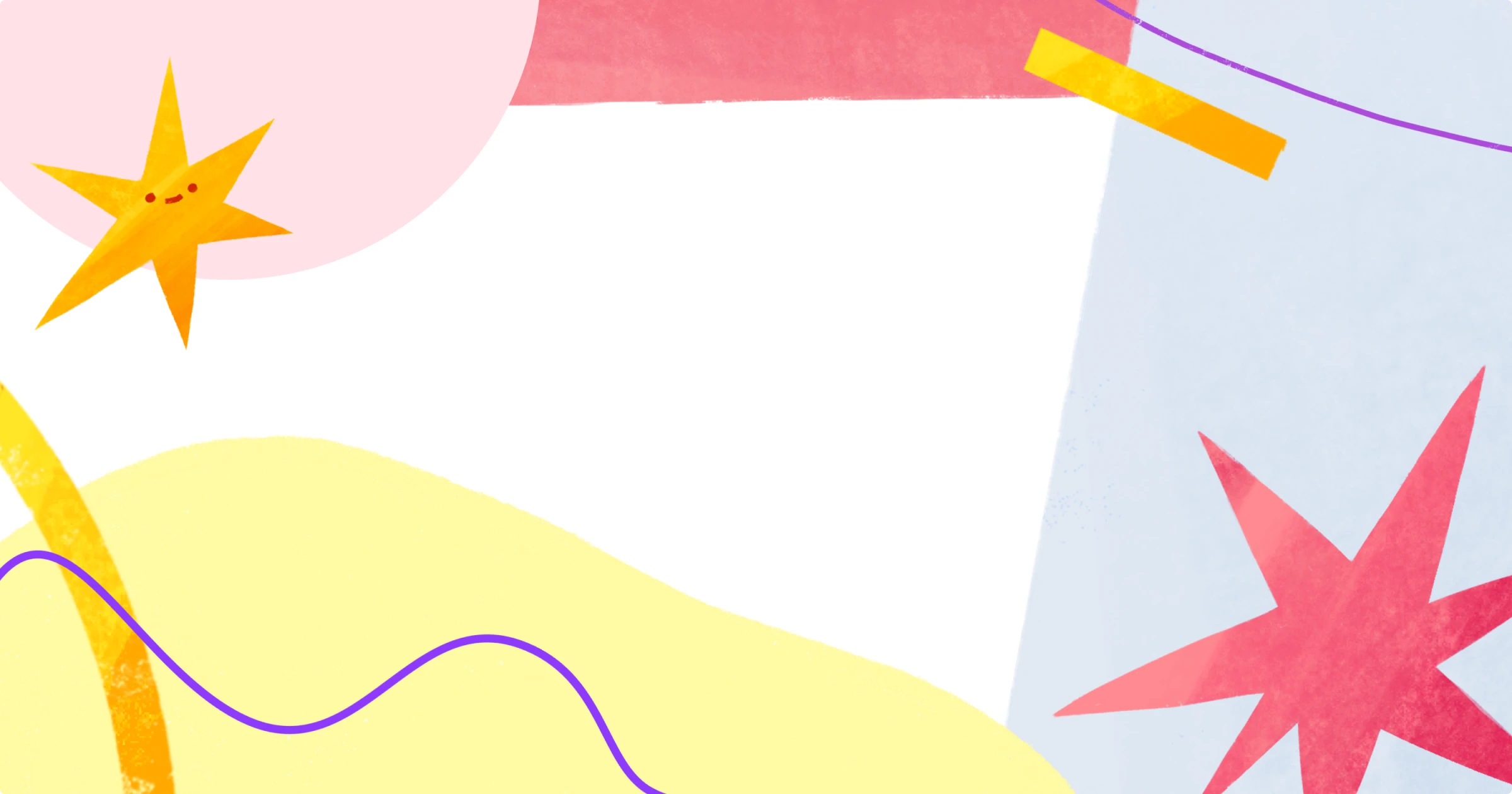Upgrade your presentations with high-quality graphics. Learn how illustrations, icons, and backgrounds can transform your PowerPoints.
As a designer, I know the impact great graphics can have on a presentation. They can turn ordinary PowerPoint into visually engaging and effective communication tools. Whether you’re preparing for a business pitch or a classroom lecture, having the right illustrations, icons, and backgrounds is crucial. Let’s explore some tips and resources to elevate your PowerPoint designs.
What’s coming?
Why graphics matter in presentations?
Graphics play a crucial role in presentations for several reasons:
- Visual appeal. Well-designed PowerPoint graphics make your slides more attractive and engaging.
- Clarity. They help convey complex information more clearly and effectively.
- Professionalism. High-quality visuals show that you’ve put effort into your presentation, enhancing your credibility.
- Engagement. Eye-catching graphics can keep your audience’s attention and make your message memorable.
Exploring PowerPoint graphics
Using the right graphics can significantly elevate your PowerPoint design. Here are some essential graphics you can use:
Illustrations
Illustrations can add a unique touch to your PowerPoints and Slides. Think of them as the secret sauce that takes your slides from “meh” to “wow!” Whether you need something professional, vibrant, or playful, having the right illustrations can make a big difference.
AI-generated illustrations
The Illustration Generator is your go-to tool for those needing custom illustrations. This AI-powered tool allows you to generate consistent, unique illustrations in various art styles, ensuring your visuals look like they were hand-drawn by a professional. Developed by Icons8’s team of artists and ML engineers, it uses over 200+ art styles and 100,000 illustrations, making it like having an infinite illustration pack that adapts to your needs.

Icons for PowerPoint
Icons are like the emojis of the professional world—they help convey your message quickly and effectively. Here are a few styles you might find handy:
Using icons for PowerPoint can help highlight key points and make your content more digestible—like bite-sized pieces of information goodness.
Backgrounds
A well-chosen background sets the tone for your entire presentation. Whether you need something professional, playful, or aesthetic, Icons8 has a variety of backgrounds to choose from:
Abstract patterns. Perfect for modern and creative presentations.
Professional gradients. Great for corporate settings.
Cute and fun. Ideal for informal or educational presentations.
Whether you’re looking for cute backgrounds for Google Slides or aesthetic PowerPoint backgrounds, the right background for a presentation can make your slides more visually appealing and cohesive. After all, you wouldn’t wear a tuxedo to the beach, right?
PowerPoint design tips
To make the most of your graphics and ensure your presentation stands out, here are some design tips:
- Use icons to simplify complex ideas. Icons are your best friends when it comes to simplifying complex information. Instead of bombarding your audience with a wall of text, use a series of icons to break down the steps or concepts. Think of it like turning a dense novel into a picture book—everyone loves picture books, right?
- Tailor graphics to match your color scheme. Customize your illustrations and icons to match your presentation’s color scheme. This creates a polished look and reinforces your message. It’s like making sure your socks match your tie—small detail, big impact.
- Balance text and graphics. Finding the right balance between text and graphics is key. Too much text can make your audience feel like they’re reading a novel, while too many graphics can turn your slides into a carnival. Aim for harmony, like a good peanut butter and jelly sandwich.
- Utilize backgrounds to set the tone. The background you choose sets the stage for your entire presentation. For a corporate presentation, go for professional gradients or abstract patterns. For something more casual, choose cute or fun backgrounds. The right background can make your content pop, like the perfect filter on an Instagram post.
- Beware of animation. Animations can add flair to your slides, but use them sparingly. A subtle animation can guide your audience’s attention, but too many can make them dizzy. Think of it like seasoning your food—a little goes a long way.
Wrapping up
Great graphics can transform your presentations from ordinary to extraordinary. Whether you need illustrations, icons, or backgrounds, the right visuals can enhance your message and captivate your audience.
Remember, a well-designed presentation is more than just a collection of slides—it’s a powerful tool for communication. So explore the endless possibilities and take your PowerPoint design to the next level.
Read also:
- Engage and educate: presentation graphics that glues attention
- 10 design lessons from 100+ pitch deck design makeovers
- A few things you should know about typography
About the author
Adeline Knight is a content writer at Icons8. She started as a professional photographer before falling for design. She enjoys experimenting with new tools and uncovering tips and tricks to simplify her life and boost her creativity.