With Christmas and New Year around the corner, you may need a seamless background pattern to use on your website, social media, app, game, presentation, custom card, banner, original T-shirt, or any other creative project you may imagine. Here’s the post that will show you how to do it. In addition to our Christmas vectors freebie and collection of Christmas clipart and icons, we’ve made a simple step-by-step tutorial on creating a seamless Christmas pattern in Adobe Illustrator.
Here you’ll find 10 easy steps. You can use our free Christmas icons or any other SVGs. If you only have raster images, you may want to check this how-to instead.
1. Create a Square
It can be of any size, depending on your needs. This one is 300x300px.
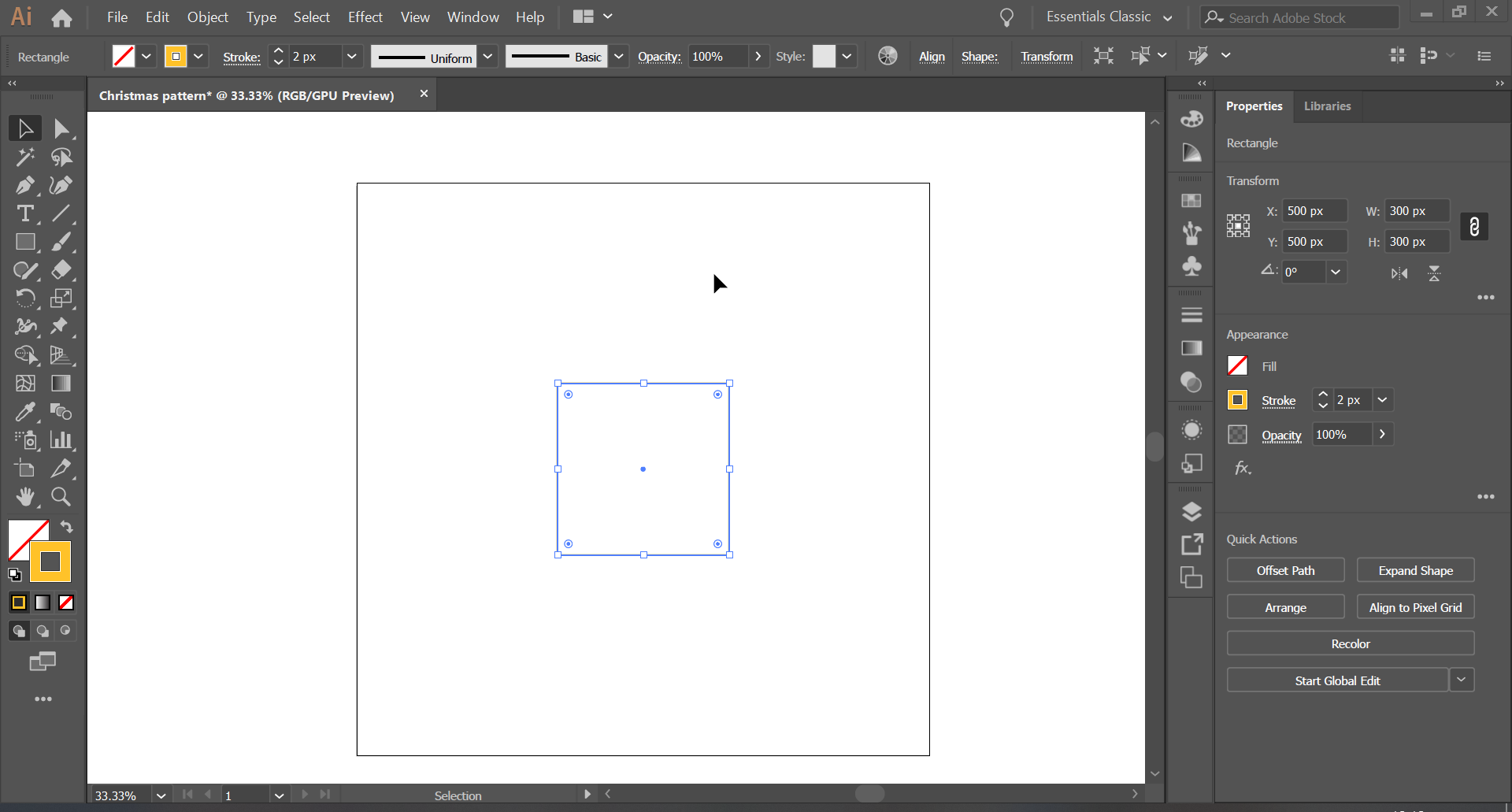
2. Place a Few Icons Crossing Two Sides of the Square
Choose the Select tool. It’s in the top left corner. Select the icons crossing the vertical side of the square to continue editing the pattern.
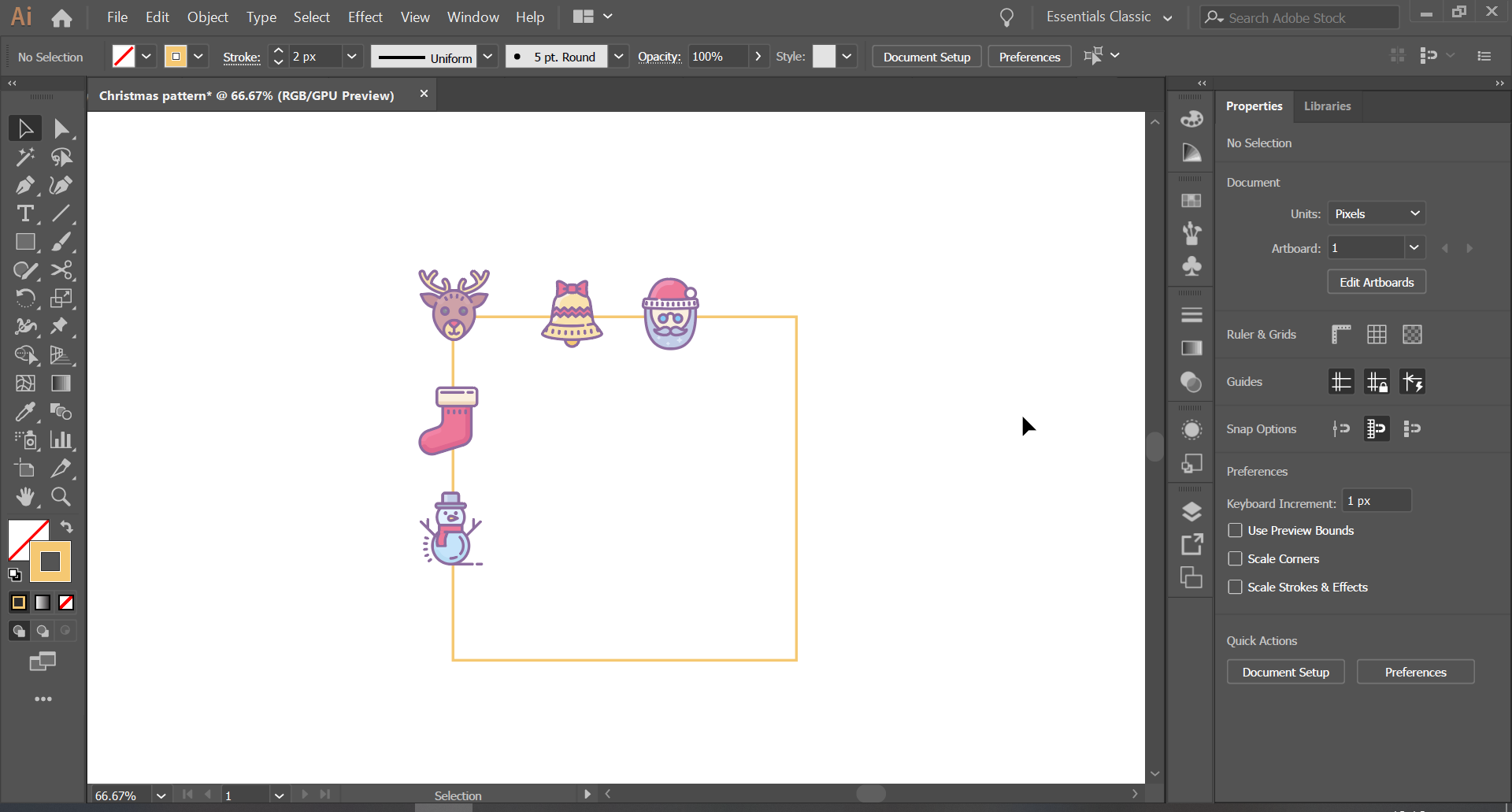
3. Find the Move Function
Click with the right mouse button on the selected icons and go to Transform > Move… in the context menu. Alternatively, use the hotkey combination Shift+Ctrl+M.
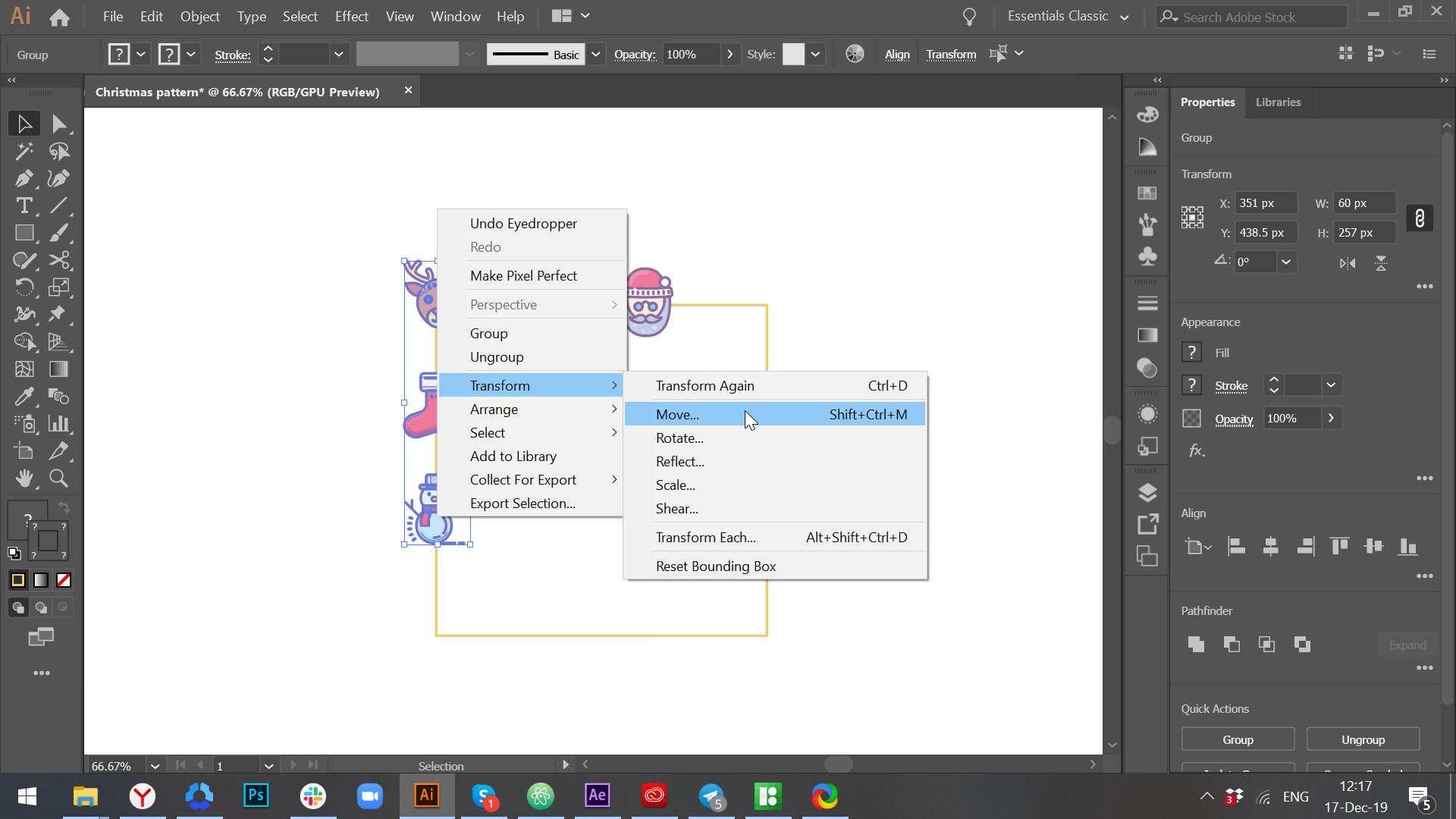
4. Copy Icons to the Other Side of the Square
Set the Horizontal to be the same as the size of the square (here it is 300 px). The Vertical must be 0. Click the Copy button.
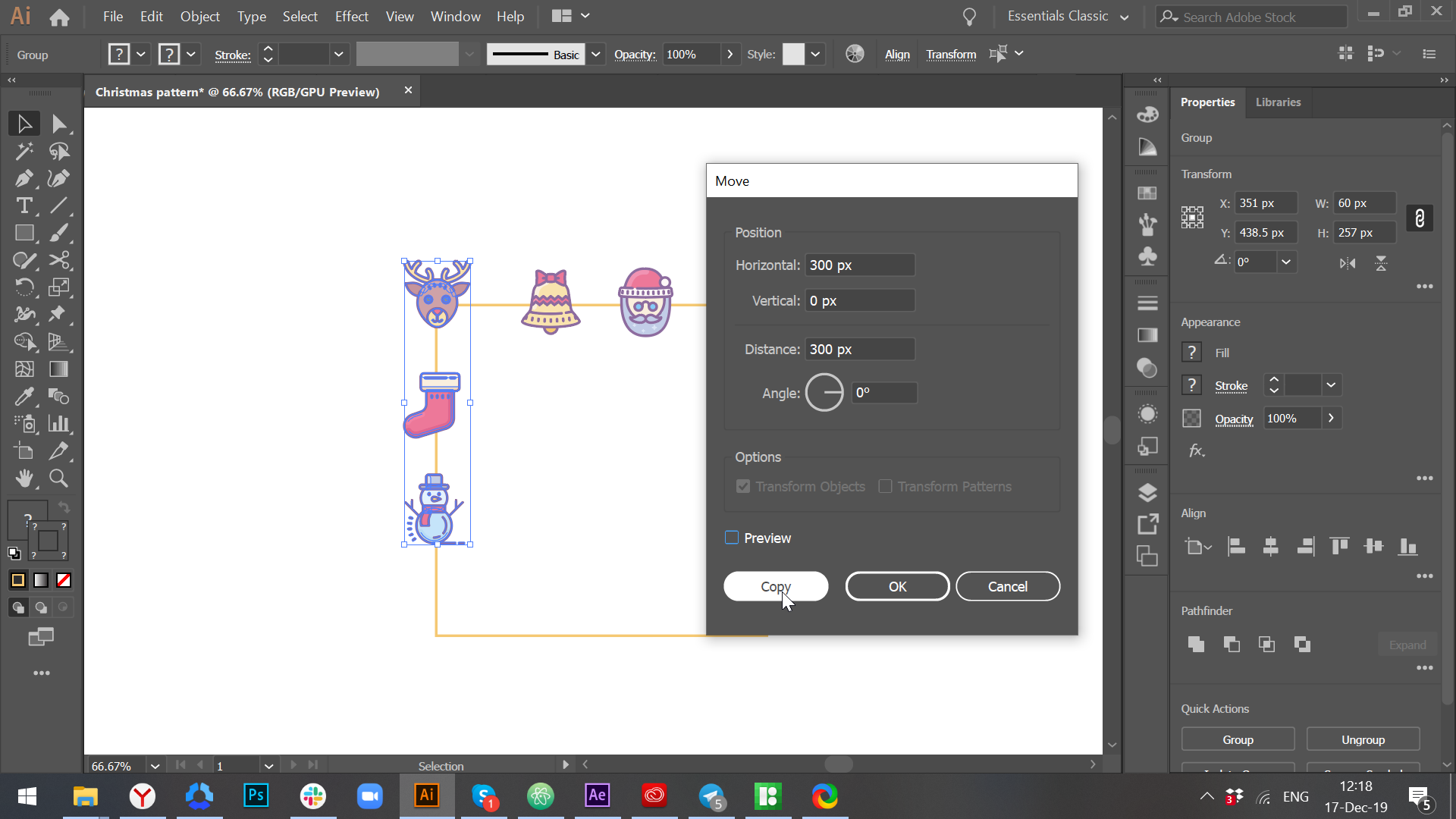
5. Do the Same Thing to the Horizontal Icons
Select the icons crossing the horizontal side of the square and repeat the Steps 2-4. The only difference is that you set Horizontal as 0, and Vertical as the size of the square (300px here).
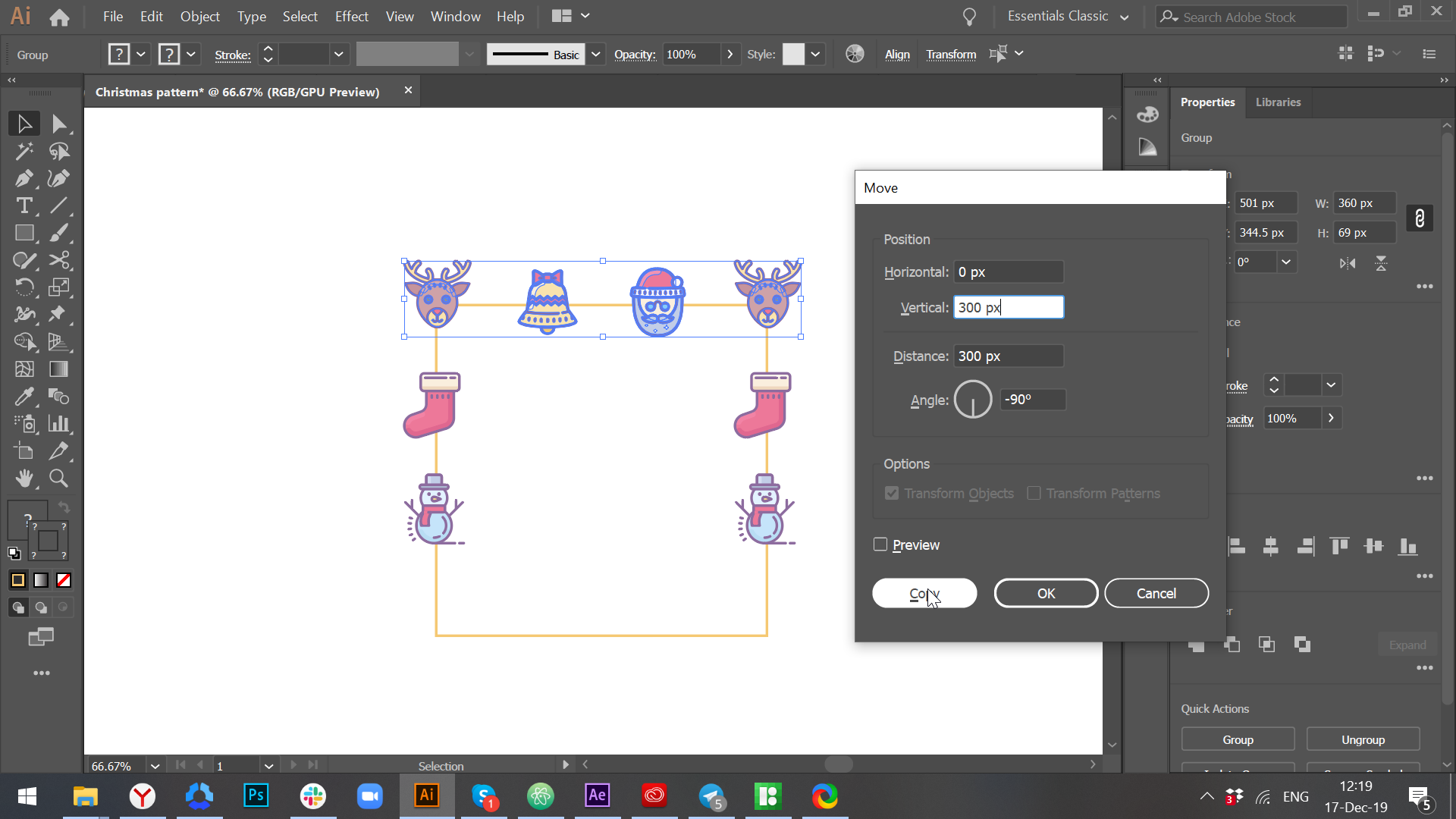
6. Fill the Rest of the Square with Vector Icons
Place them in any order you like. It will be the base of your pattern.
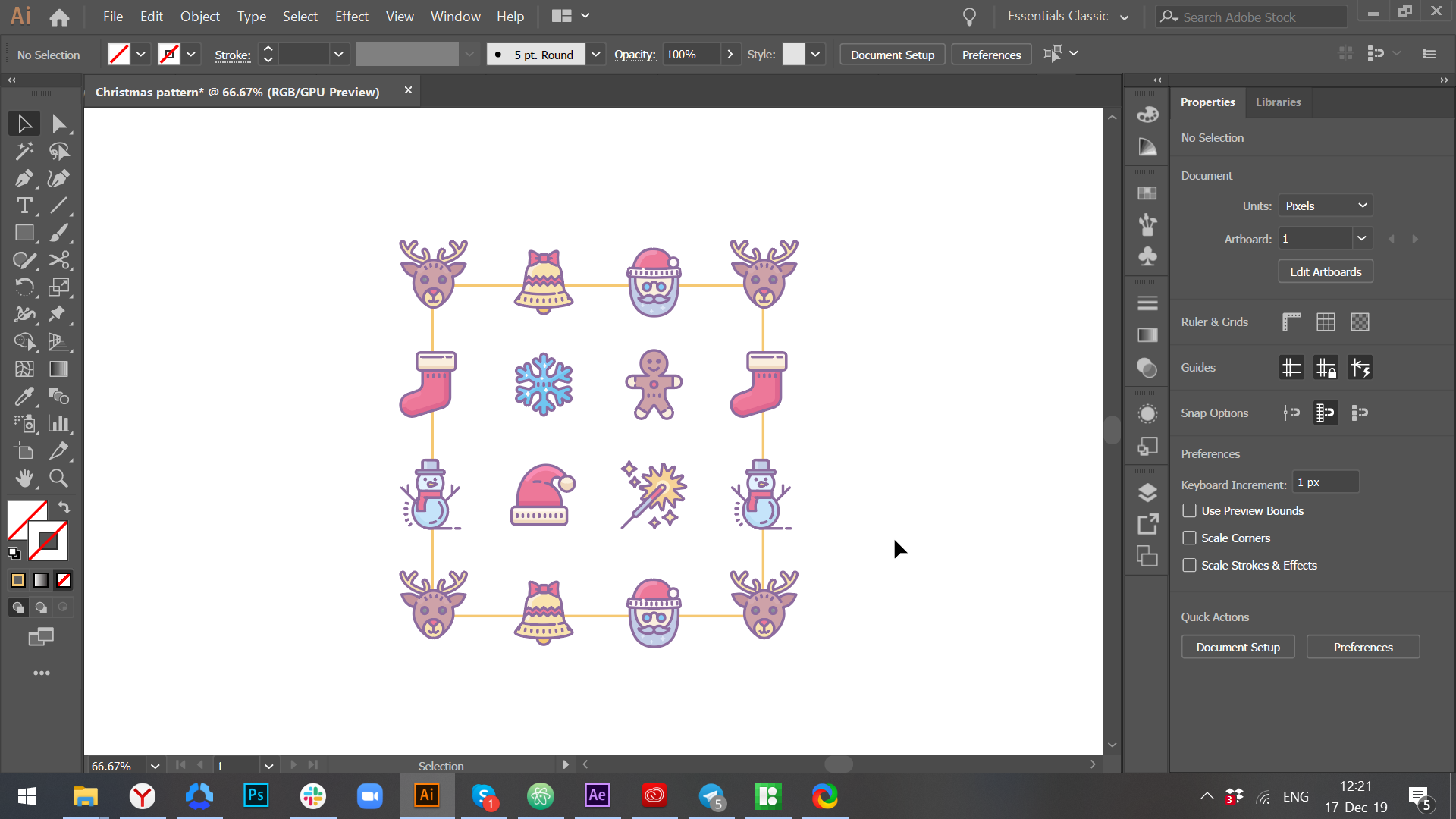
7. Delete the Square
Select the square with the Select tool or press V on your keyboard. Then click the Delete button.
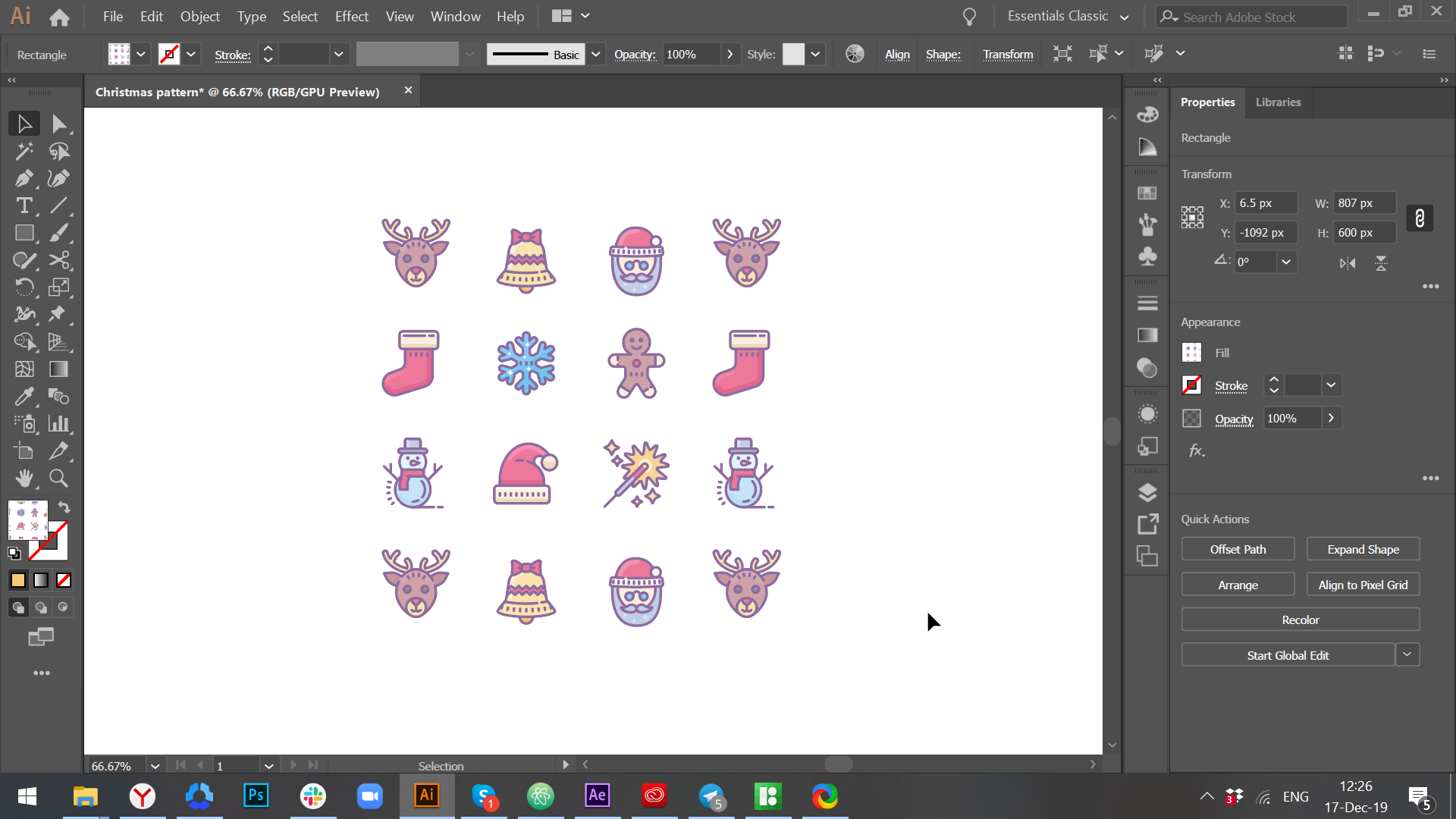
8. Open the Pattern Menu
Select all the icons and go to Object > Pattern > Make. The menu box for your pattern will appear.
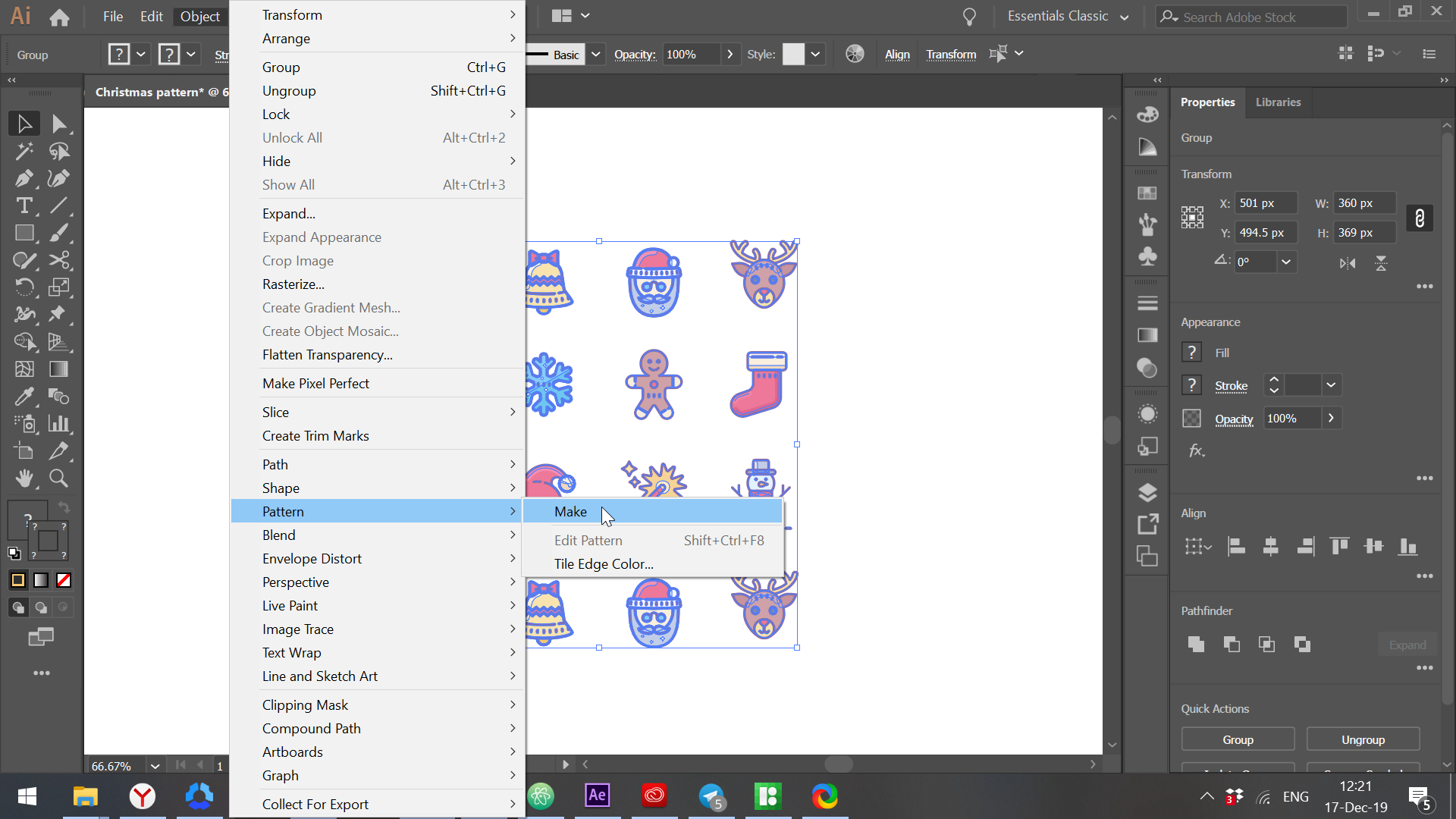
9. Set Up the Pattern
In the appeared window set Width and Height parameters as you used for the deleted square (ours was 300x300px). Click Done at the top of the document window.
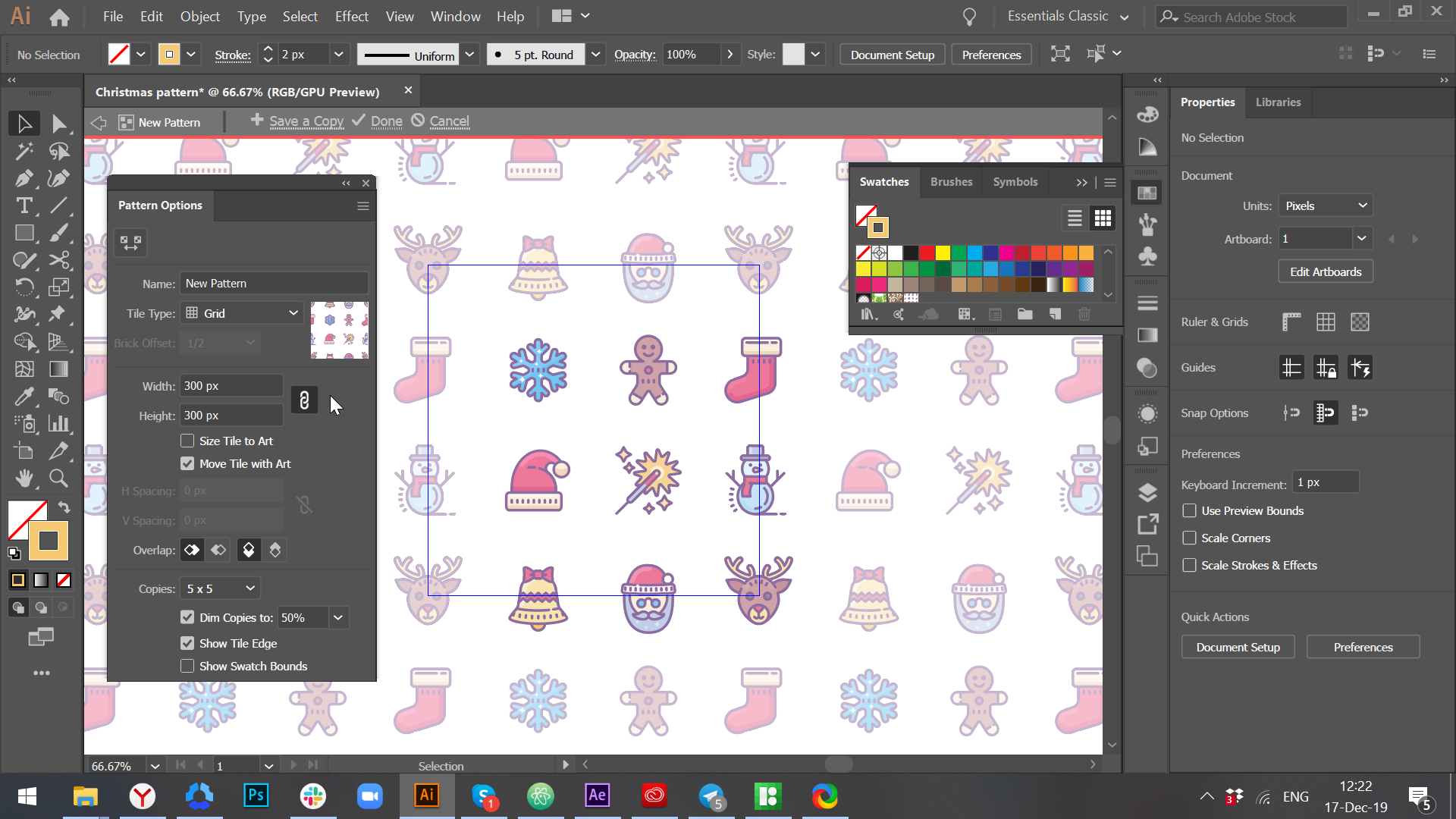
10. Find Your Pattern at the Swatches Panel
Voilà! Your awesome seamless pattern waits for you at the Swatches panel. Now you can create any shape and color it with your Christmas pattern.
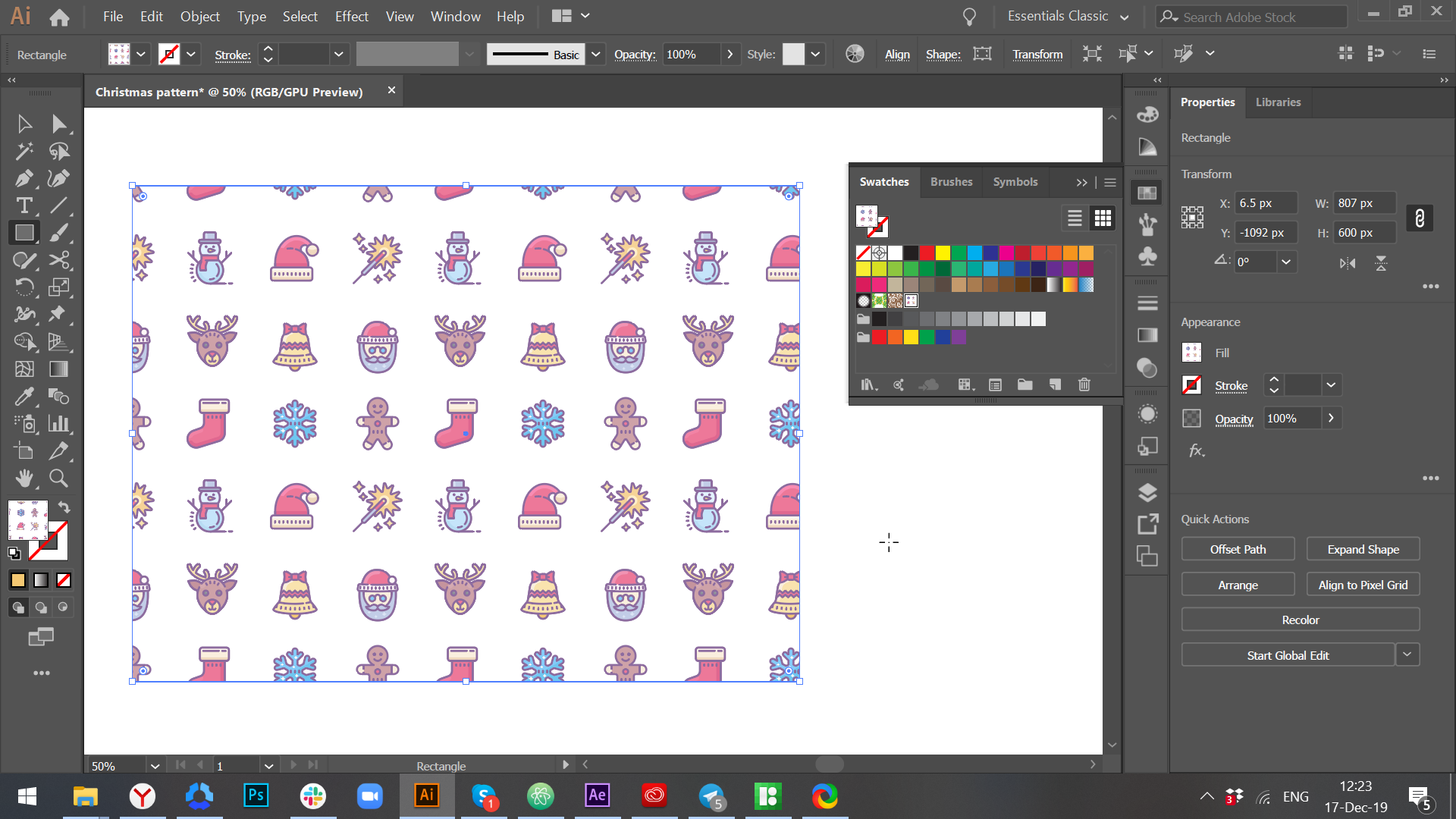
We wish you a Merry Christmas and Happy New Year!
About the author: Margarita Ivanchikova, graphic designer for Icons8
Check the huge Icons8 library of clip art and icons online. Or try our desktop app and download clip art and icons to use the free images offline in any vector editing software.
Also, welcome to review the theme sets of free clipart images and icons: