You found an image and uploaded it to Adobe Illustrator. Oh, no! Its background isn’t doing it any favors. Don’t worry. Illustrator will help you remove that annoying background.
In this post, we’ll cover how to remove the background from picture using:
- Image Trace
- Pen Tool
- Icons8 Background Remover—a hassle-free option
How to remove background from picture in Adobe Illustrator using Image Trace
Let’s see how to remove background from picture in Adobe Illustrator in the video tutorial by Dale.
- Select your image with the Direct Selection tool.
- Go to the Window menu and select Image Trace. The pop-up menu will appear.
- Choose High Fidelity Photo from the Preset drop-down menu.
- Wait till the end of the image tracing process, and close the image trace menu.
- Go to the Object menu and select Expand.
- Click OK in the pop-up menu.
- Click anywhere outside your image.
- Click on the background you want to remove with the Direct Selection tool, and press Delete.
How to remove background from image in Illustrator using Pen Tool
Let’s see how to remove background from image in Illustrator in the video tutorial by Erin Gipford.
New to Illustrator? Learn how to use the Pen tool here.
- Select the Pen tool from the left toolbar.
- Outline your object by clicking along its edges.
- Close the path by clicking on the first point.
- Choose the Selection Tool from the left-hand toolbar, and select both the outline you just created and your initial image by dragging over them.
- Make a right-click, and choose Make Clipping Mask.
How to remove background from a picture with Icons8 Background Remover
Background removal in Illustrator takes time. So, make sure to try Icons8 Background Remover instead. It’s an online tool that provides a quick way to remove image backgrounds with the help of AI. Everything you need to do is a couple of clicks. Let’s see how it works.
- Go to the Icons8 Background Remover and upload an image you want to edit.
- The tool will automatically remove its background.
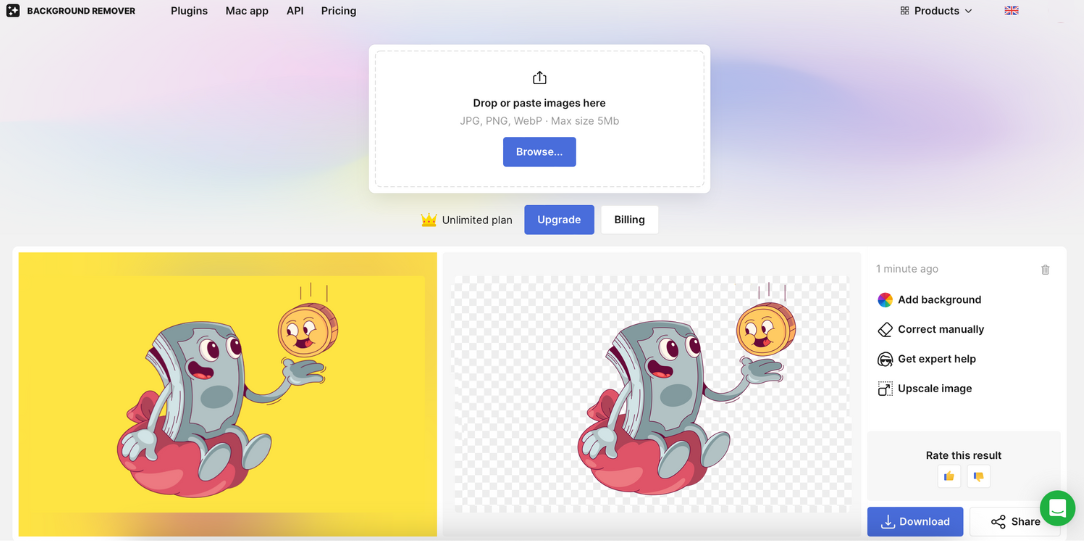
- The background is transparent! Download your image.
Now you know how to remove the background from an image in Adobe Illustrator and external tools. If you want to master Illustrator, go with it. If you need a hassle-free way to remove image backgrounds, Icons8 is a perfect choice. For more editing options, check the Illustrator online editor.
Also, check the Icons8 native plugin for Adobe Illustrator with 125,000 icons. All are searchable and categorized.