The latest iOS 17 update allows you to remove the background from the image right on iPhone. Enjoy this free and handy feature if you have iPhone XR/XS or later!
In this post, we’ll cover how to remove background from an image in:
- Photos App
- Safari
- Files App
- Icons8 Background Remover — a more advanced option.
How to remove the background from picture in Photos App on iPhone
- Open the photo you want to edit.
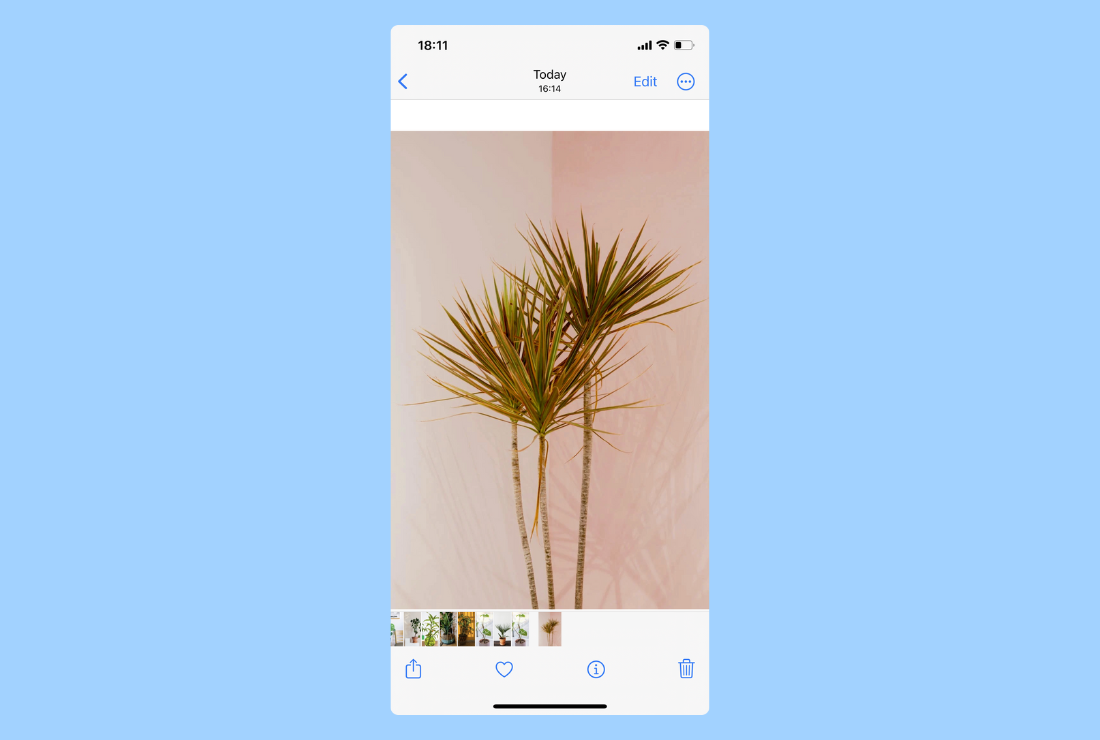
- Long press on the part of the photo you want to cut out and keep holding it until you see a shining around.
- Quickly take your finger from the screen. The Copy/Share menu will appear.
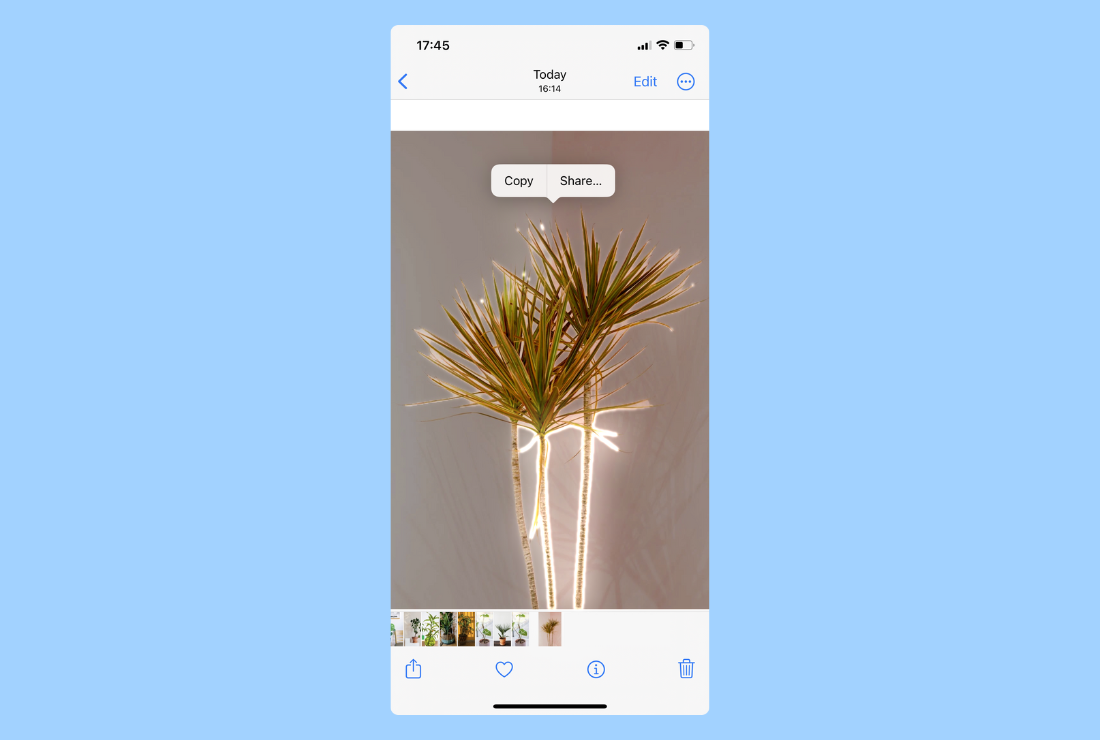
- Click Share and save an image to the camera roll.

How to remove the background from picture in Safari on iPhone
- Go to Safari and find the photo you want to edit.
- Tap and hold on the photo until the pop-up menu appears.
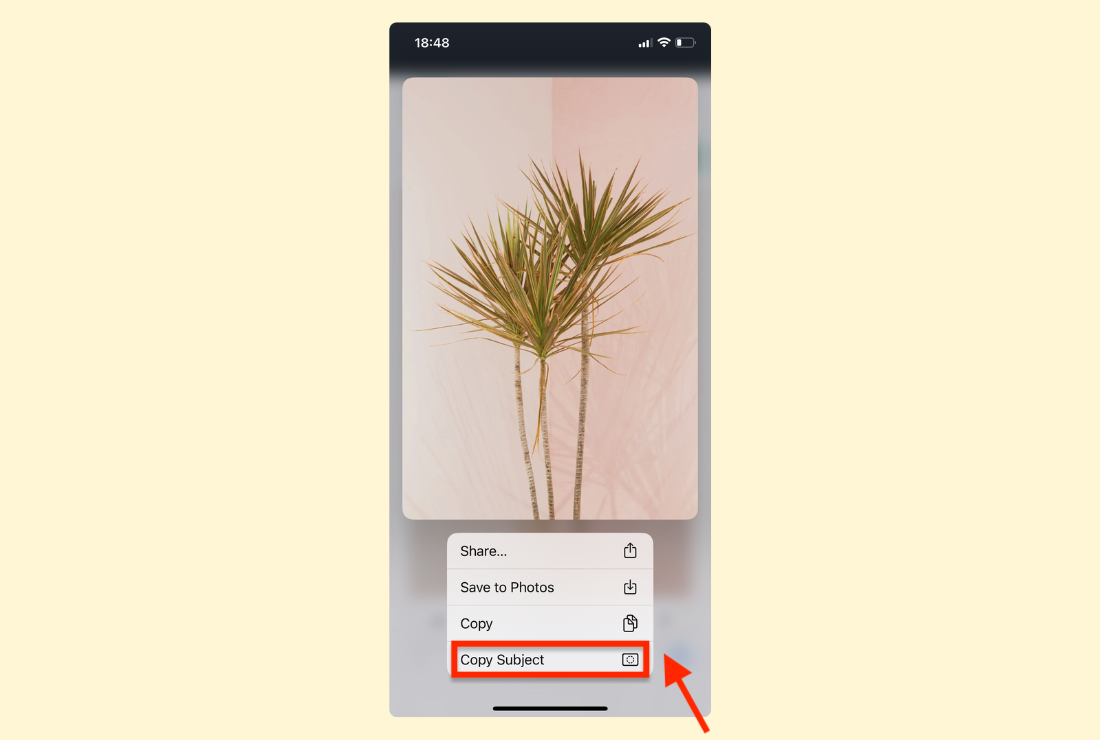
- Click Copy Subject and drop it anywhere you want (Notes, iMessage, Files, etc.).
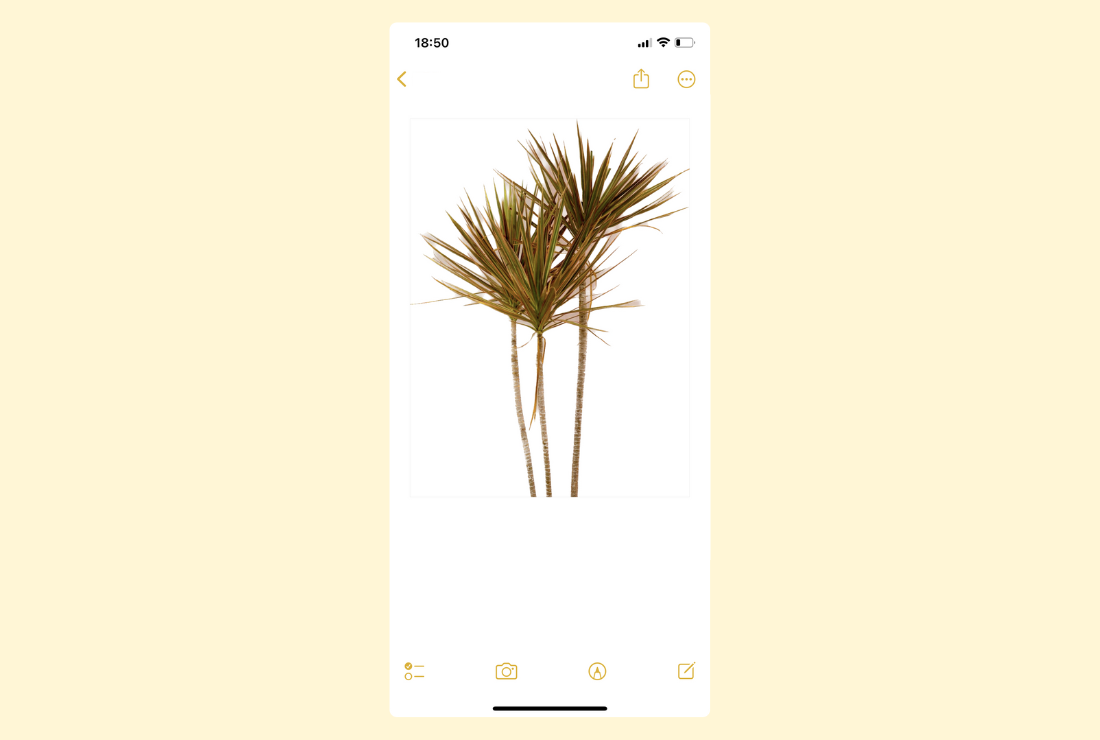
How to remove the background from image in Files App on iPhone
- Tap and hold your image. The pop-up menu will appear.
- Select Quick Actions and click Remove Background.
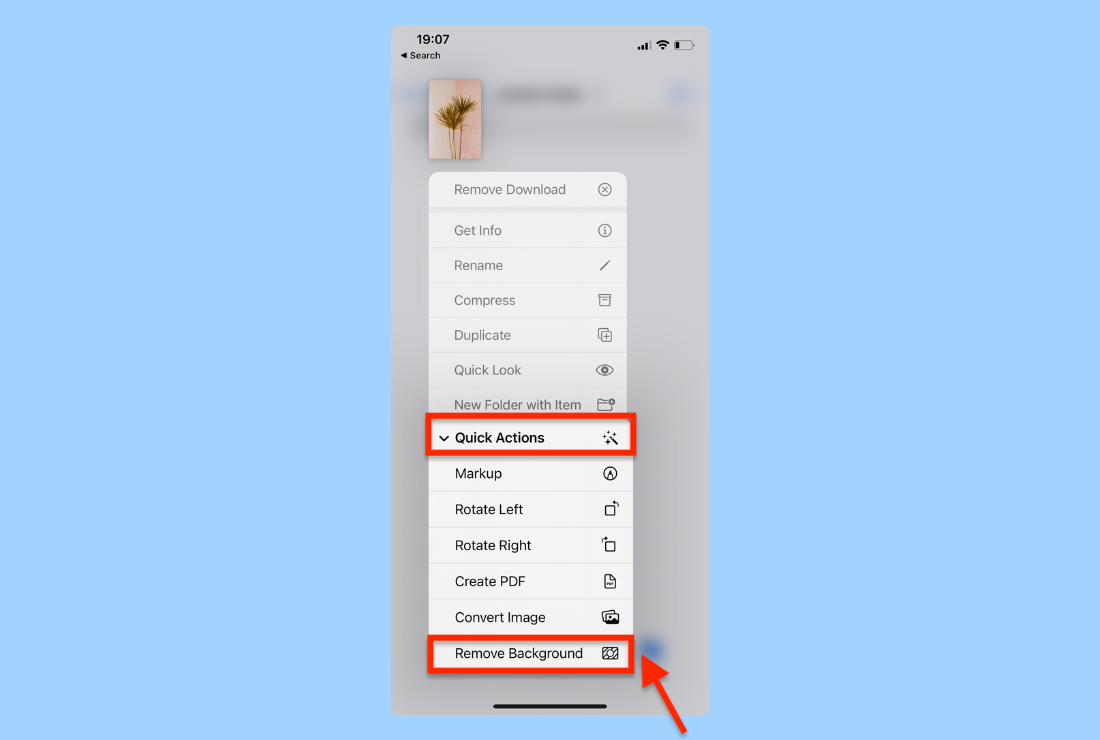
- Your background is transparent. The cutout will be saved as a new image.
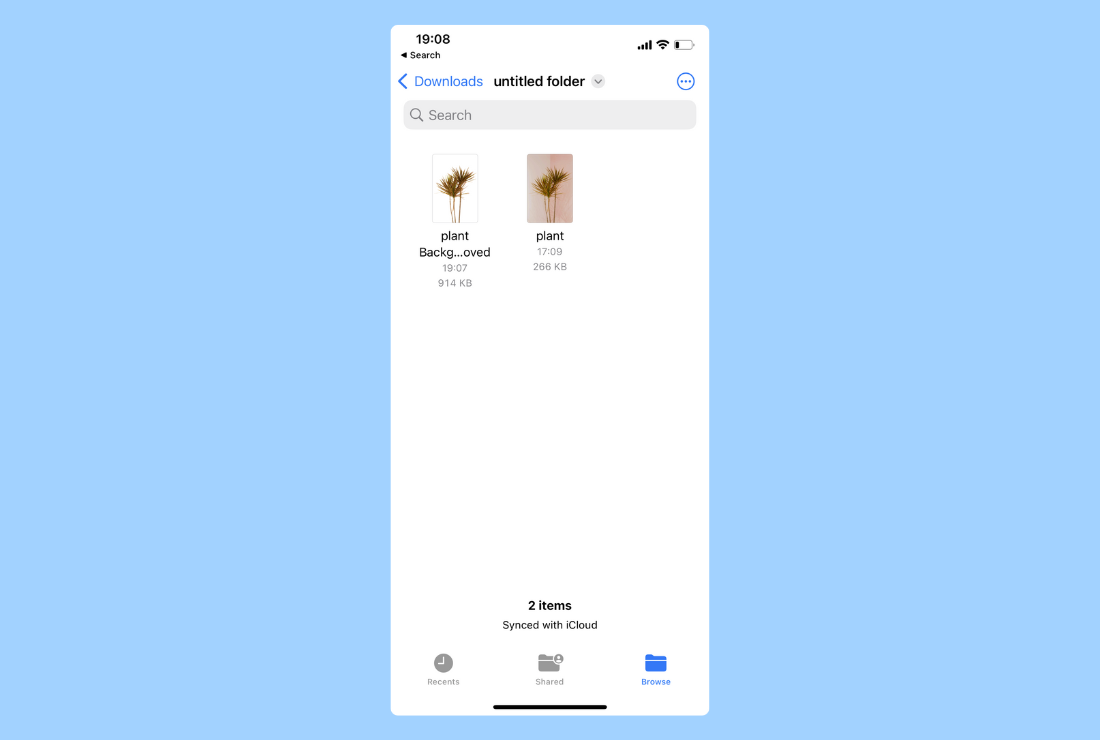
How to remove background from photo in Icons8 Background Remover
A photo background removal feature on iPhone is new, so it doesn’t always give a perfect result. To get spotless edges, use special tools like Icons8 Background Remover. It’s an online tool that automatically removes image backgrounds with the help of AI.
To remove the background from a photo in Icons8:
- Go to the Icons8 Background Remover and upload an image you want to edit.
- The tool will automatically remove its background.
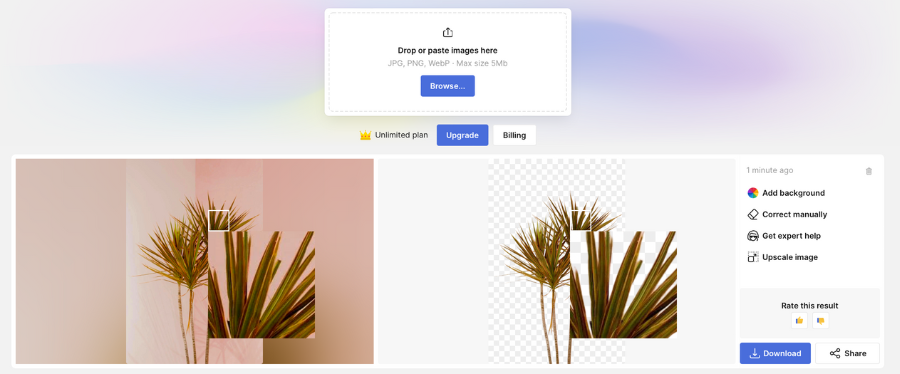
- Download your image.
Use Icons8 Background Remover every time you need to get better results.
So, what tool to pick? Here is the answer. If you want to remove the image background just for fun, or personal needs, choose the iPhone’s new feature. Icons8 Background Remover is your way to go for a more precise edit!
Give your photos a makeover with a bunch of Icons8’s apps for iPhone, and Mac:
- Face Swapper app for IOS – swap faces in a few taps with the help of AI.
- GoProd app for Mac – two-in-one background remover and image upscaler.
- Pichon app for Mac – a huge library of curated Icons8 graphics.