You can make visuals yourself without spending hours waiting for a designer to help.
If you are a little bit like me, a text-minded guy, creating catchy pictures can be challenging, but you still need it to draw attention to your content. Here are a bunch of tools simple enough even for a non-designer to master. They can save hours of your life or a few bucks.
Table of contents
- Template-based apps to create social media posts
- Animation tools for non-professionals
- Tools for presentations
- Tools for creating infographics
- Screenshot editors
- Video recording tools
- Free color-matching tools
- Font pairing tools
Template-based apps to create social media posts
With template-based graphic editors, you can create media posts, stories, or covers by simple drag and drop. And you don’t have to resize images to fit the social media standards. These apps have already done it for you. And not social media only, they have templates for presentations, blog illustrations, advertising banners, and YouTube thumbnails.
Canva
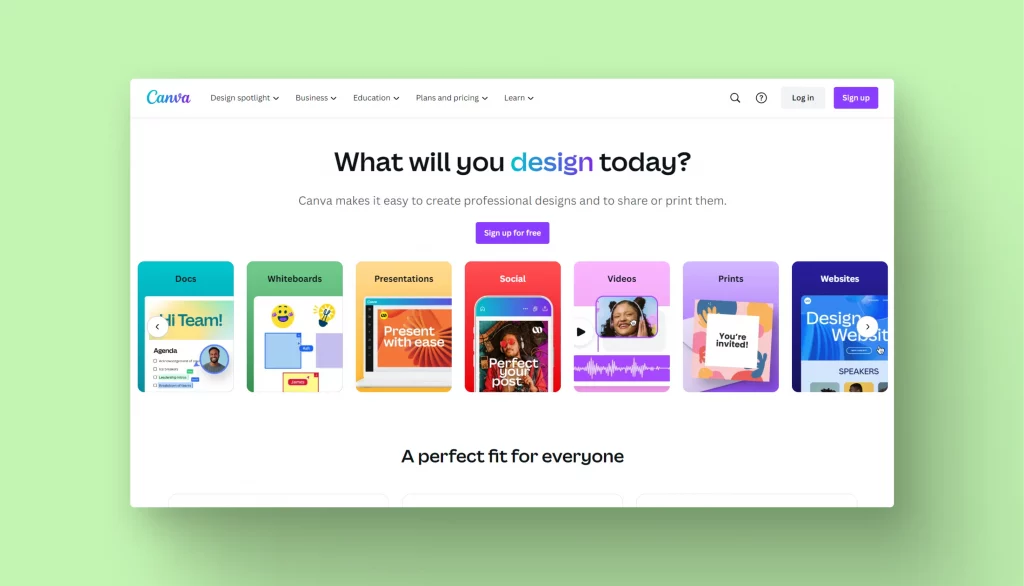
Canva is a renowned market leader. More than 400,000 customizable templates for posts and stories for social media, postcards, promos, presentations, and YouTube thumbnails. You can work on one design together with your colleagues, leave comments, and suggest ideas.
You can get from 10 to 15 designs per month for free. If you want more, buy the Pro plan for $14.99 per month.
Mega Creator
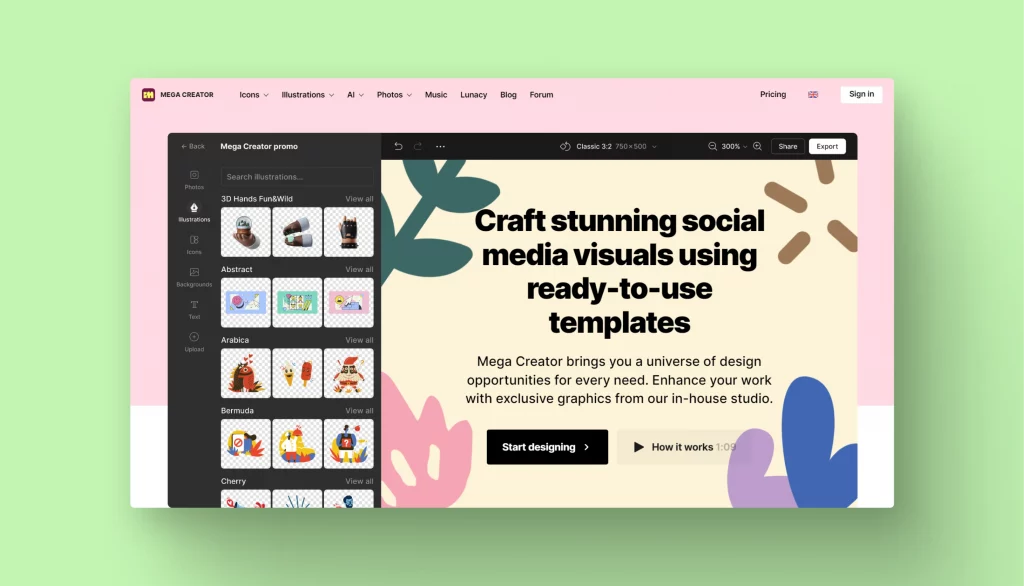
Mega Creator also offers built-in templates for social media. But in this graphic editor, you can create your very own illustrations and photos, using pieces of other images. Add AI-generated photos to make your images truly unique. You can also remove background and swap faces in one click using AI-based tools.
Vista Create
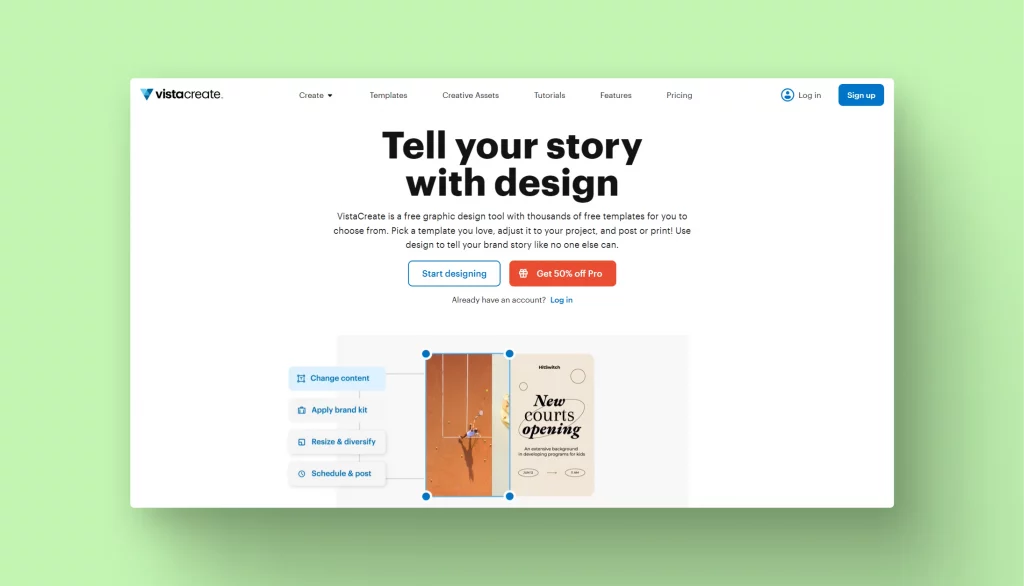
Vista Create is the biggest collection of free templates and graphic elements all over the internet. 50,000+ ready-made templates, 1 million images, and 200M+ licensed stock files in the free version. But on the flip side, it’s hard to find something worthy for free.
$13 per month for the premium assets, unlimited storage, and the opportunity to collaborate on the same project.
If you need a more advanced tool, try Lunacy. It is intuitive for a non-designer and also has the features of a full-fledged graphic editor. And it works offline. If you ever find yourself in a place without an internet connection, you don’t need to hunt for a diner or a workspace with Wi-Fi.
Glorify
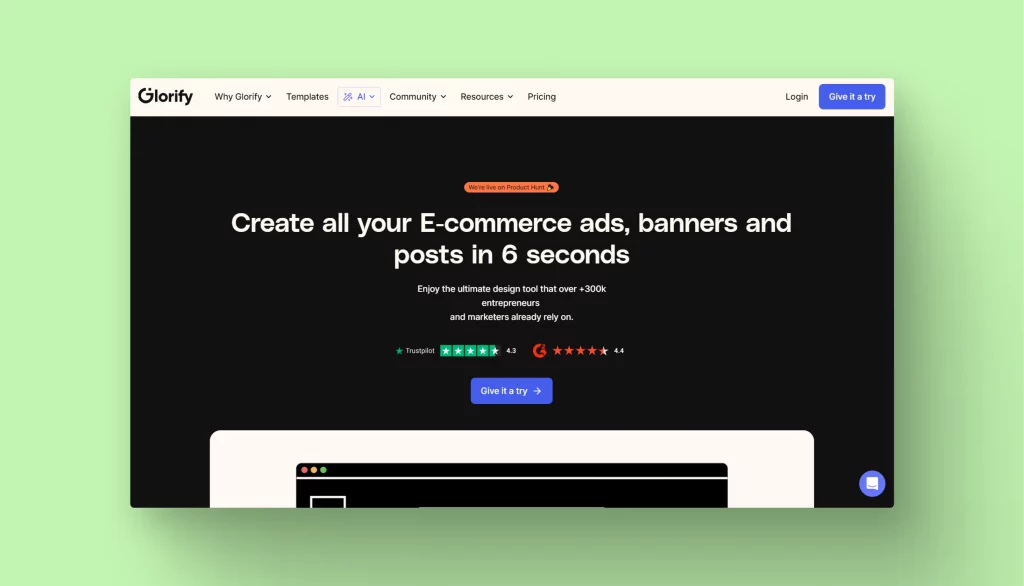
Glorify is an easy-to-use yet powerful graphic design tool that allows you to plan, design, launch, and analyze all your big ideas in one place. It is a lifesaver if you’re looking to easily create high-quality images without the need for pricey outsourcing.
Glorify makes design accessible to all. Entrepreneurs, marketers, agency owners, designers, and just about any busy professional can use this tool to create aesthetic images that convert.
Glorify offers a free plan for those just getting started. Monthly subscriptions to their Pro and Business plans cost $7.49 and $14.99 respectively. However, if you choose either plan as a yearly subscription, you will get a 25% discount.
DesignCap
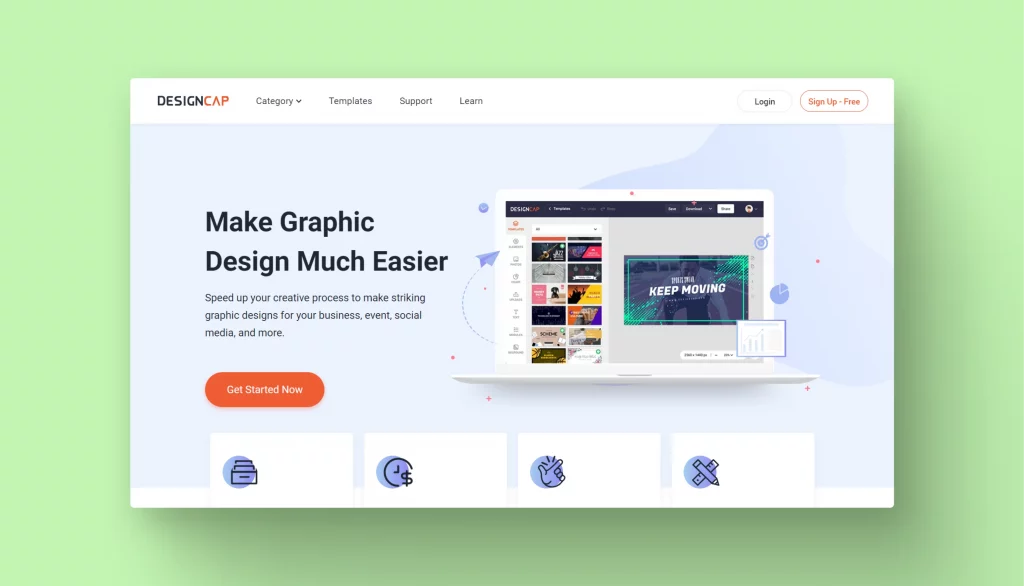
DesignCap is an excellent graphic design tool that creates high-quality visual content in minutes. The best part about this tool is that you do not need to be a professional designer to create visually attractive vector graphics. You can create an easy graphic design thanks to numerous templates, filters, and options like adjust, crop, resize, etc.
You can level up your design with built-in fonts, shapes, backgrounds, and a large library of stock photos and icons. It allows you to make striking graphic designs for your business, event, social media, and more.
Animation tools for non-professionals
If you need video but are not ready for After Effects yet, these tools should do the magic. You can only create short videos with a watermark using the free version. Paid plans give you access to HD quality and other premium features, such as the ability to upload third-party video and change the soundtrack.
Animaker
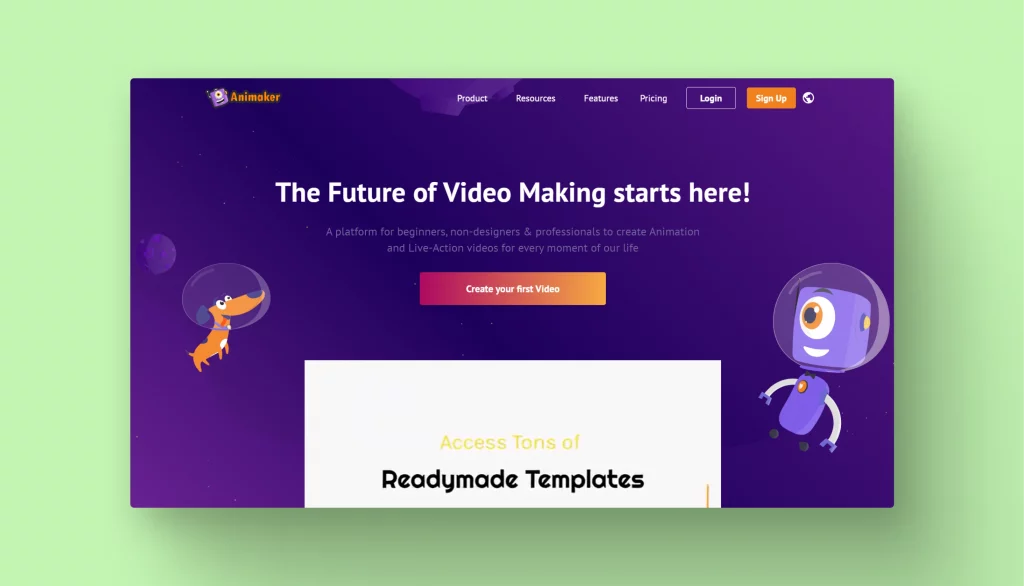
Animaker is a renowned video-making platform for beginners and non-designers. 1000+ templates for different occasions from official presentations to St. Patrick’s Day. 100,000,000+ assets in the library. Advanced drag-and-drop-based character builder on board. You can create videos for up to 5 minutes and download up to 5 videos without a watermark for $12.5/mo.
Moovly
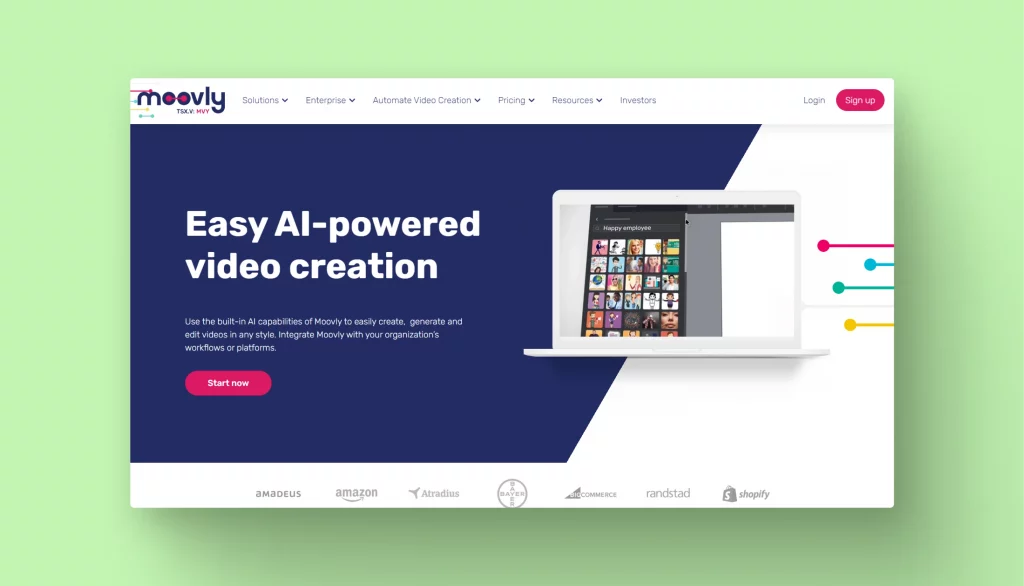
At first glance, the interface seems overloaded, compared to Animaker. The built-in library has about a million assets. Besides the standard drag-and-drop video maker, Moovly offers several advanced features, such as chroma keying, webcam recording, screen recording, and subtitling with an automated translation, but it will cost $25.
Powtoon
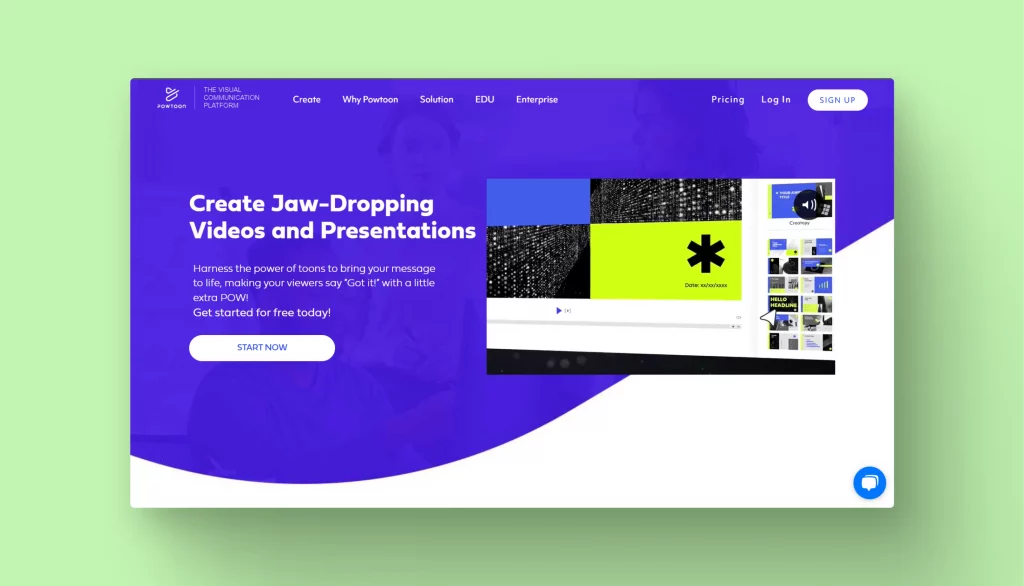
Powtoon tool offers the most professional-looking templates and the most extensive customization options. You can customize character outfits and faces, add custom fonts, and use advanced animation tools. This pleasure will cost you almost $117 per month.
Tools for presentations
For decades, we had only two options for presentations, good old PowerPoint and Keynote. Now we have a variety of other tools functional enough and easy to learn.
Google slides

Google Slides is a handy collaborative tool for making presentations. It’s intuitive and it’s free. But it won’t give you much room for visual appeal. If you want to add more flair to your presentations, install a free Icons8 extension for Google Docs. More than a million high-quality graphic pieces: consistent icons, illustrations, and photos. Drag and drop it to your slides, to make them more stylish. It also works with Docs, Sheets, and Forms.
Pitch
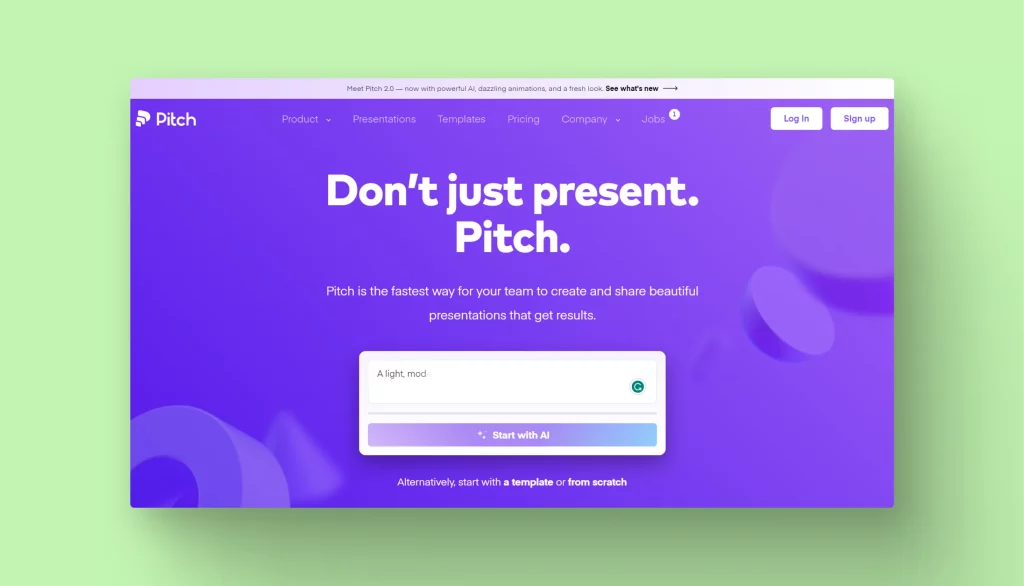
Pitch is a collaborative template-based tool. Unlimited templates for presentations even in a free version. You can expand the media library, add presentation analytics, and export PDFs without watermarks for 20 euros per month.
Prezi
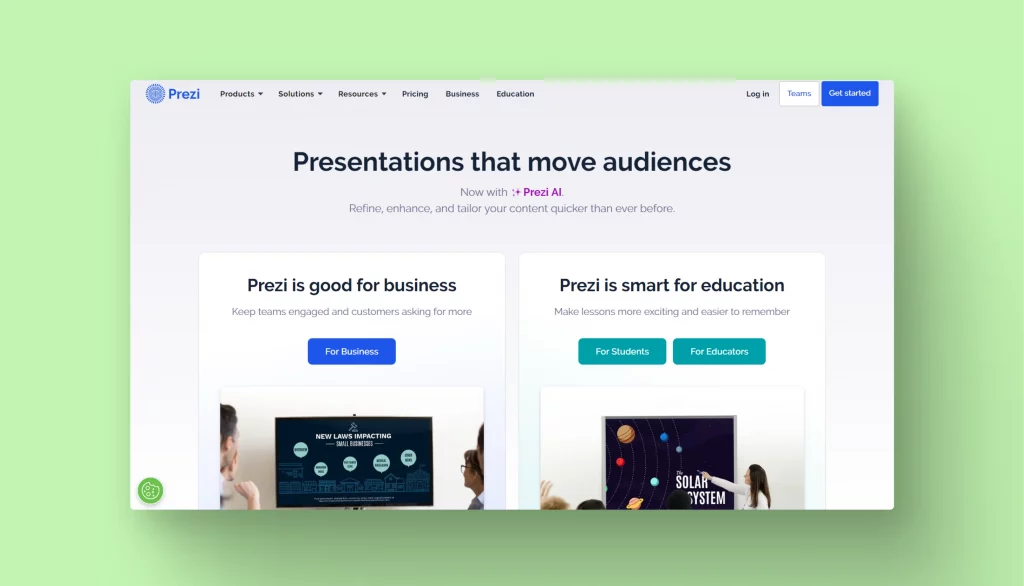
Prezi is also a collaborative template-based tool, but here you can add animation and audio files to your presentations. There is also a mobile version for iOS and Android. You can create up to 5 projects in a free mode.
Tools for creating infographics
One proven way to get the message to the audience is to show them numbers, graphs, charts, etc. Here are the tools that help you create attractive infographics, without the designer’s skills.
Piktochart
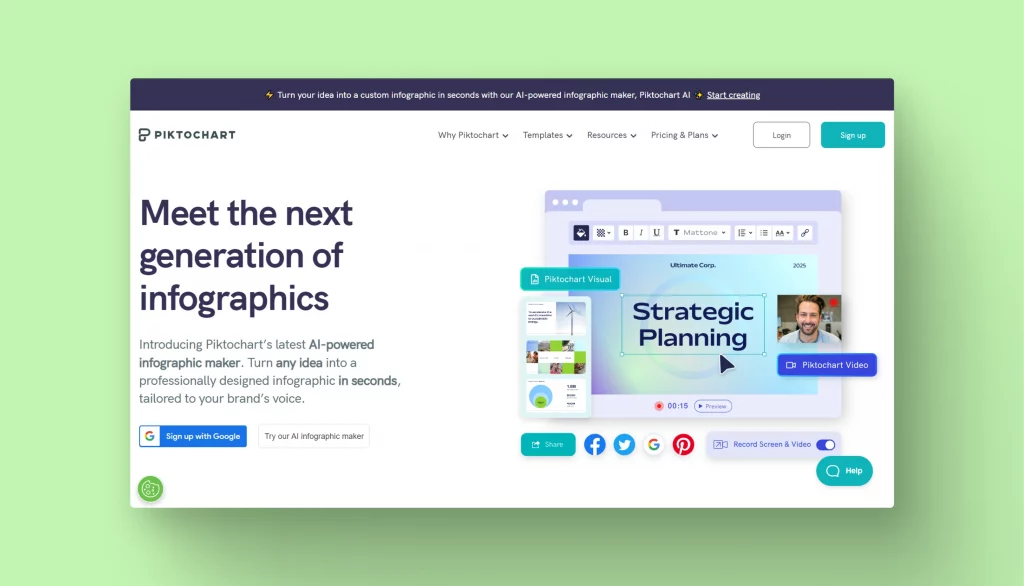
Over 600 infographic templates and personally, I like them all. Moreover, you can import an Excel file or Google Sheet with data into Piktochart and the software will transform your spreadsheet into a nice-looking graph. You can create projects without a watermark even in free mode, but no more than 2 per month. Some additional features let you remove background from images, add custom fonts, and animate graphics.
Visme
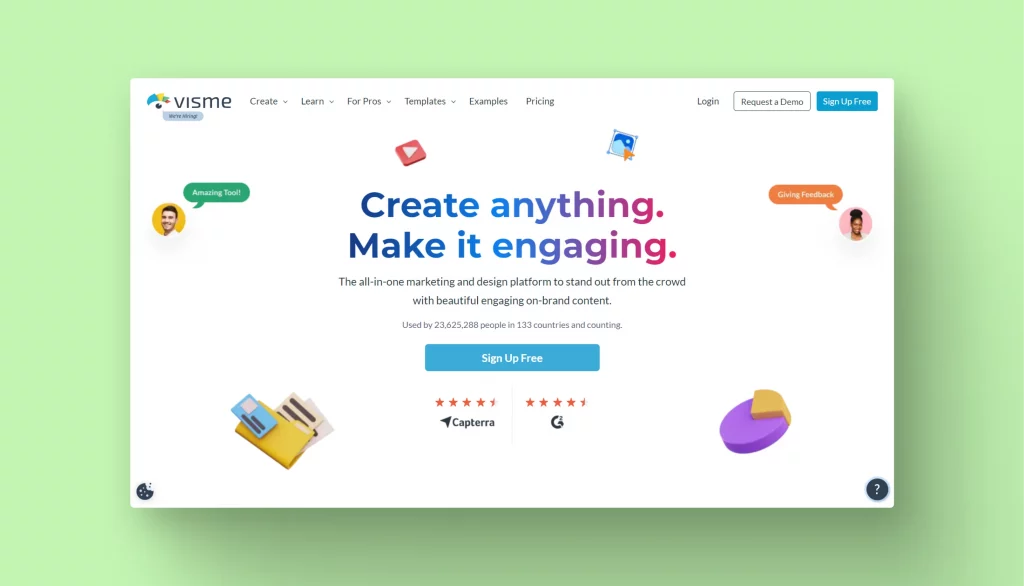
Visme is a comprehensive tool for business presentations with a good collection of data visualization assets, including charts, graphs, and tables. You can import data from Google Sheets, Excel, Google Analytics, and Survey Monkey. To get access to premium templates, the ability to download files in JPG, PNG, and PDF, and get rid of the watermark, you have to pay $12.25 per month.
Screenshot editors
Step-by-step guides and how-tos are popular types of content. To create them you often need screenshots. Here are some free tools to help with that.
LightShot
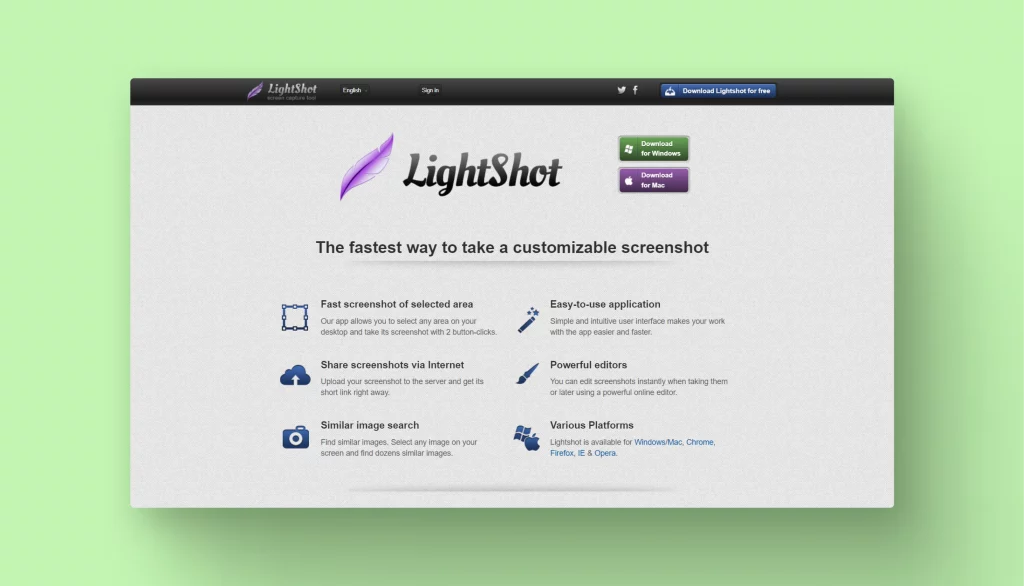
Сapture a full screen or selected area of the screen, make a screenshot, and save it in PNG, BMP, or JPG. Add your own text notes or simple graphics to the screenshot.
You can use LightShot as a free app for Windows, MacOS, or Linux or install browser extensions for Google Chrome, Firefox, or Microsoft Edge.
PicPick
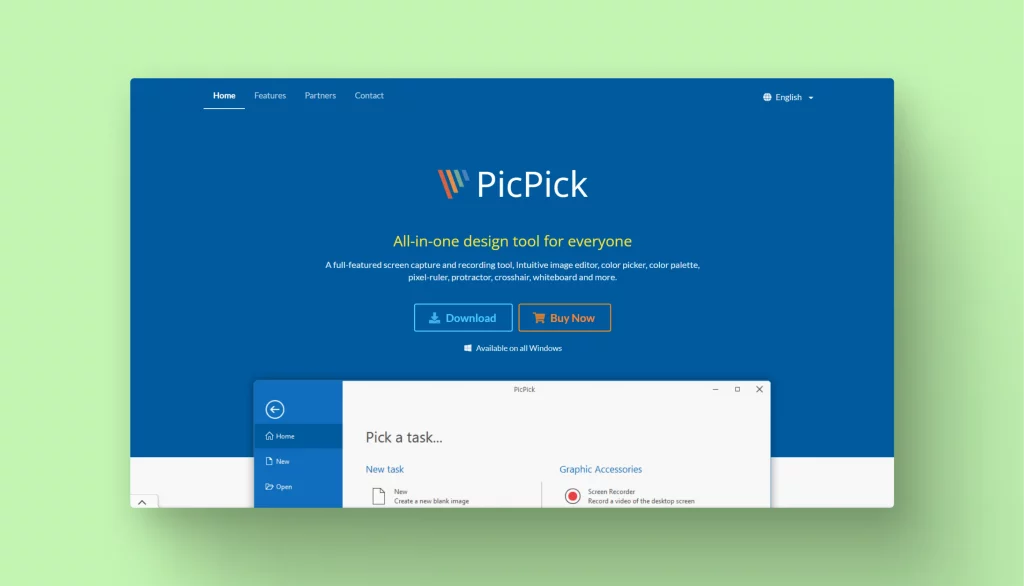
PicPick is a Windows software tailored for design tasks, offering easy screenshot capture and image editing. It includes useful tools like a color picker, pixel ruler, and protractor for precise work. It’s a valuable tool for those who need efficient graphic capabilities.
Shottr
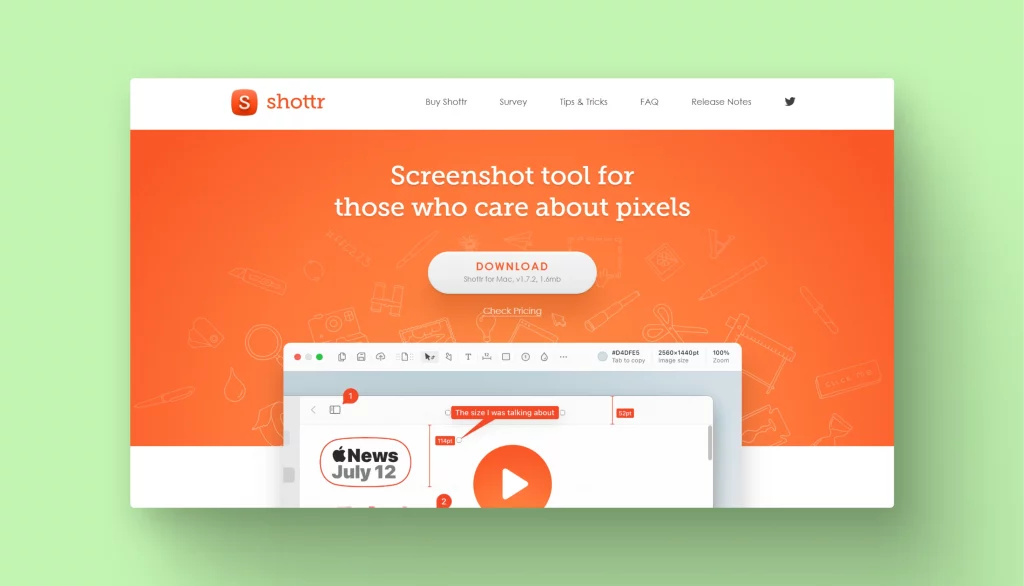
Shottr is a web-based platform that allows you to easily capture screenshots and perform basic editing tasks. It’s a convenient tool for quick screenshot needs and is suitable for various users, including designers and professionals.
Video recording tools
Sometimes you need to make a short video for a guide or tutorial. You can use these tools even in the free version to handle these tasks.
FlexClip Screen Recorder
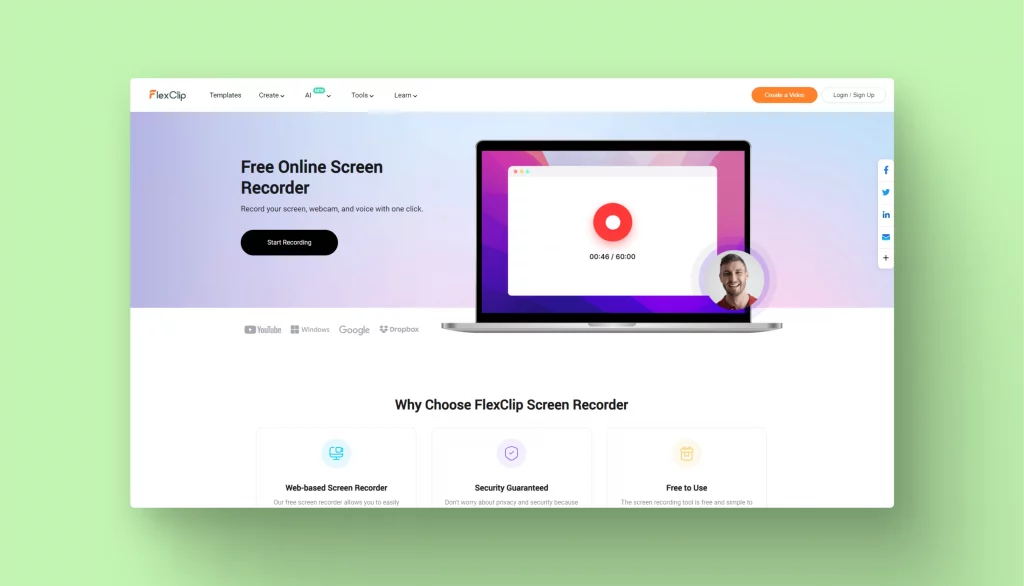
Based online, FlexClip Screen Recorder is compatible with Windows, Linux, and Mac OS. It allows you to make a screen capture of the whole screen, application windows, or browser tab, which makes it perfect for recording online meetings, tutorials, gameplays, and live streams.
FlexClip Screen Recorder also comes with an inbuilt editing suite that allows users to edit their recordings easily. Users can add text, annotations, and even trim their footage.
Free cam
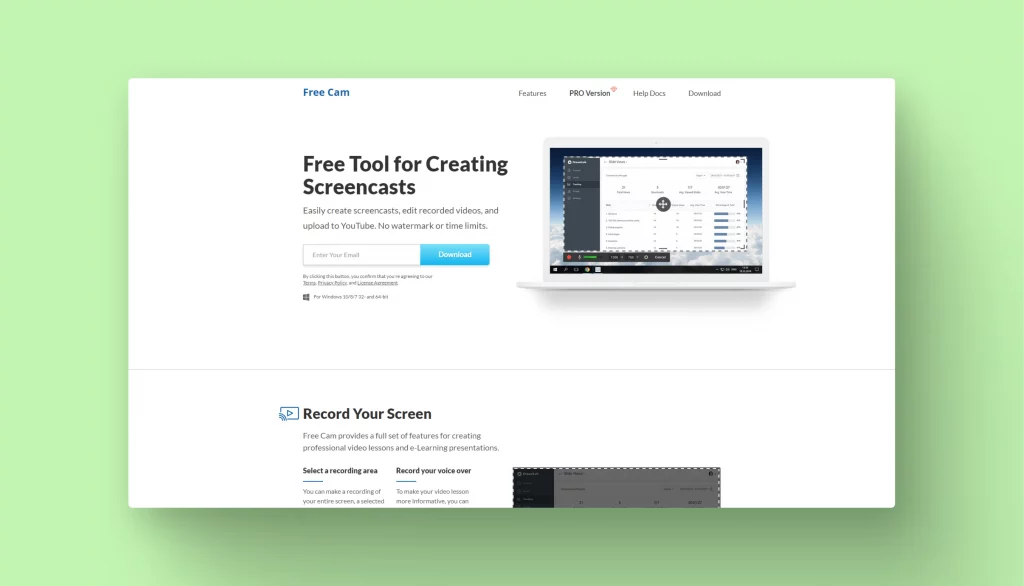
Free Cam is an intuitive free screen recorder with a built-in audio and video editor. Fast upload to YouTube.
No watermarks or time limits. For Windows only.
Ezvid
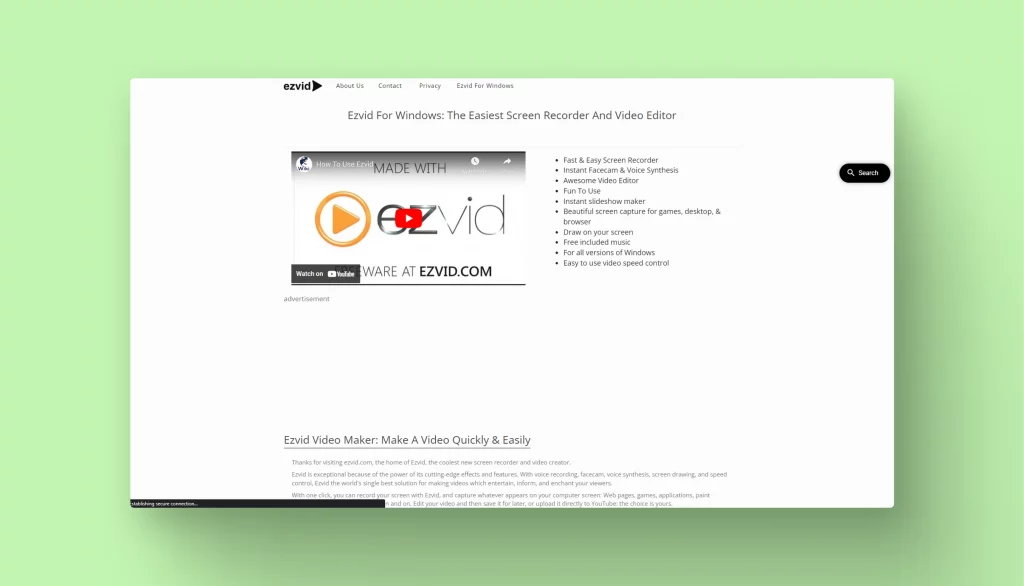
Ezvid makes video records and uploads them directly to YouTube in a few minutes. Other features include a face cam, voice synthesis, a slideshow maker, and a bunch of free music to add.
Very feature-rich for a free tool, but works only on Windows.
ScreenPal (ex. Screencast-O-Matic)
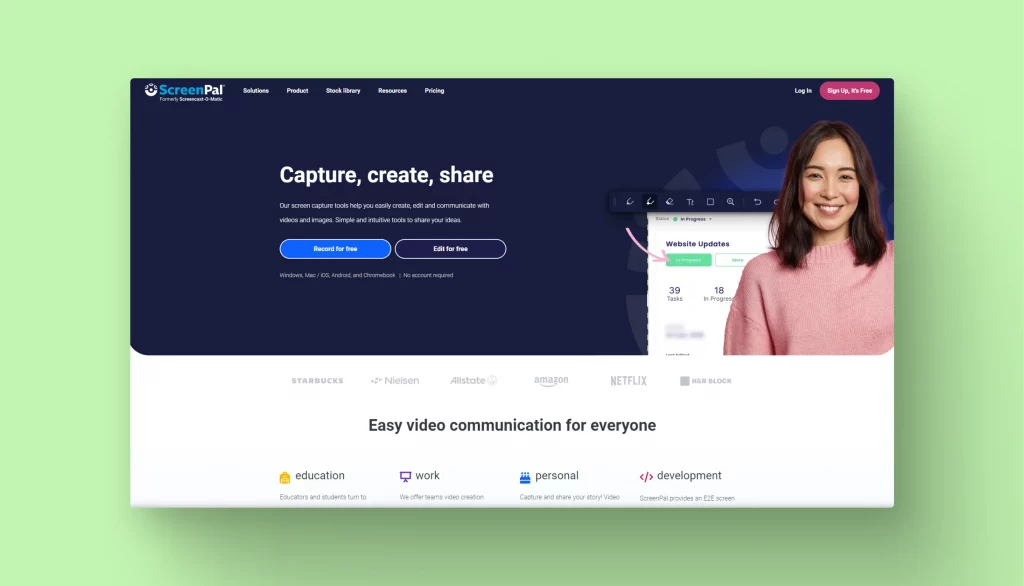
ScreenPal is an audio and video recorder with webcam capture. Share the results on Facebook, X, Google Classroom, and MS Teams, or publish them on YouTube, Google Drive, Dropbox, or Vimeo.
You can edit videos for free. Pay $7 for advanced options like adding visual and sound effects, music, and speech-to-text captions. It works with Mac, Windows, Android, or as a Chrome extension.
Loom
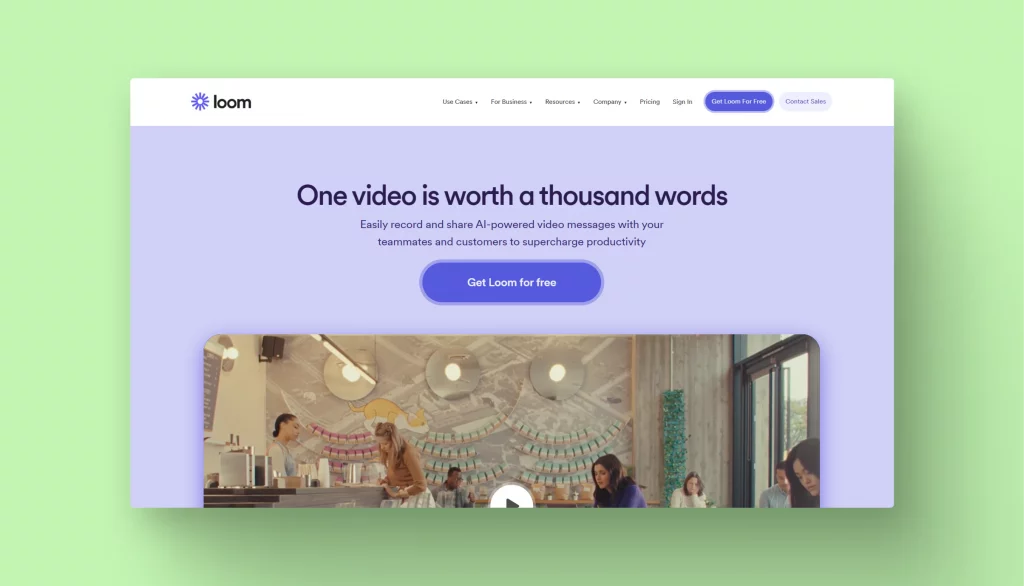
Loom is a versatile video messaging platform that simplifies communication through video recordings.
It’s designed for individuals and professionals looking to convey ideas, provide instructions, or share information effectively using video.
Loom is particularly valuable for remote teams and educators, offering a user-friendly way to create and share video messages.
Free color-matching tools
If you’re not a designer, picking colors can be tricky. Here are a few websites with free tools that may be useful.
Colorhunt
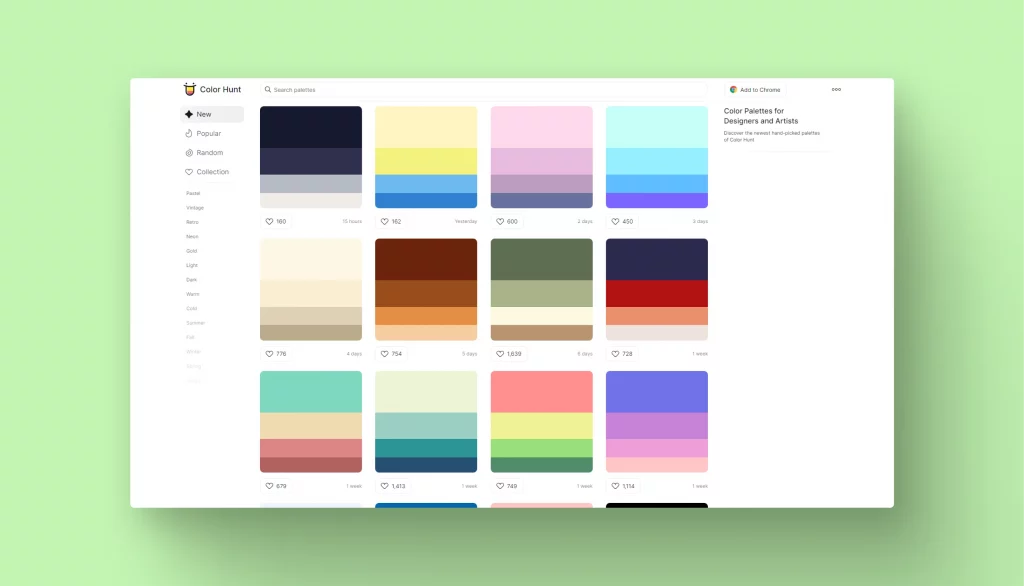
Thousands of hand-picked color palettes are ready to use. You can filter them by popularity and by style. Create your own collections for quick access.
Colorhunt is also available as an extension for Chrome.
Color Space
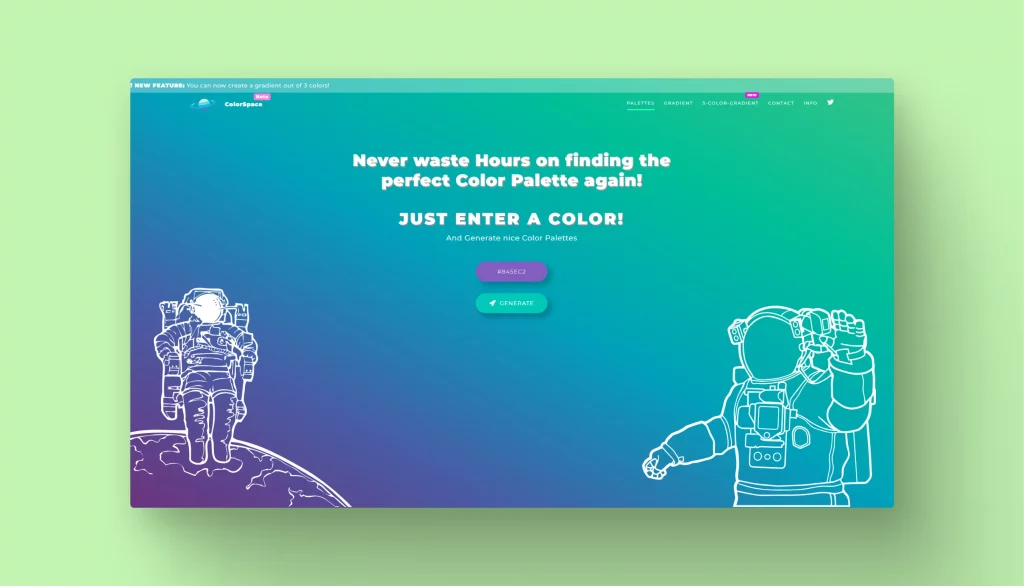
Color Space tool can generate a whole palette based on your color choice. Select a color and build a color palette around it.
Paletton
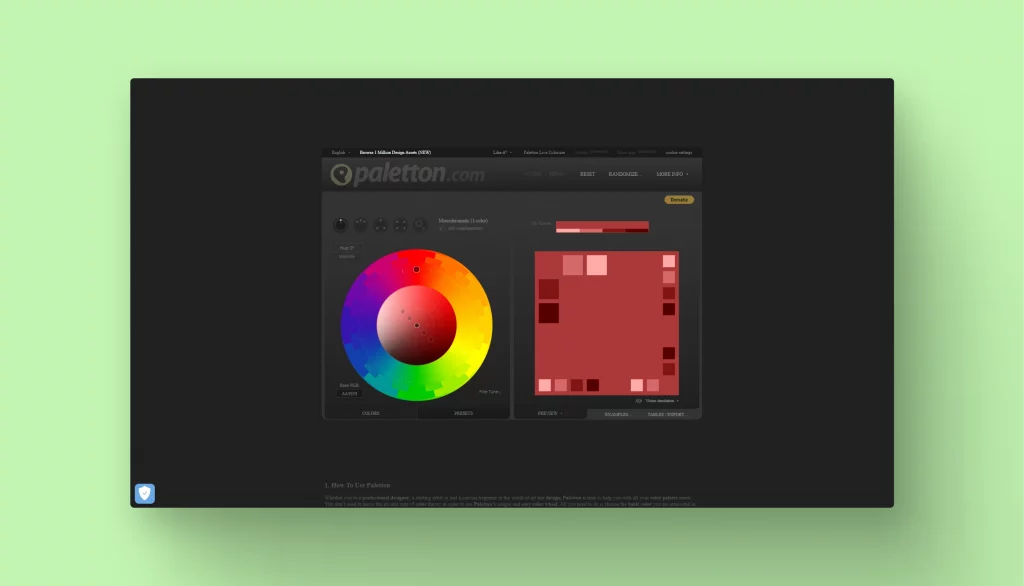
Paletton is a more advanced, but still intuitive online tool for creating color combinations and palettes of colors that work together well. It’s built on a classical artistic color wheel, applies classical color theory and works within a specially created RYB color space. You can use fine-tuning for color selection and export the resulting palettes to HTML, CSS, and other formats.
Happy Hues
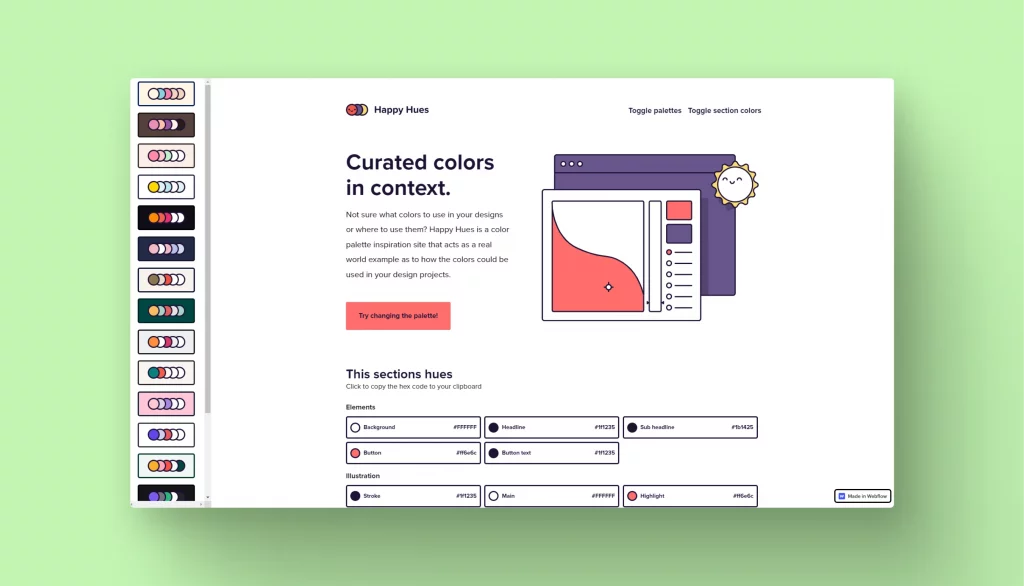
Happy Hues tool will help you to build your palette expertly with explanations of why these colors are relevant.
uiGradients
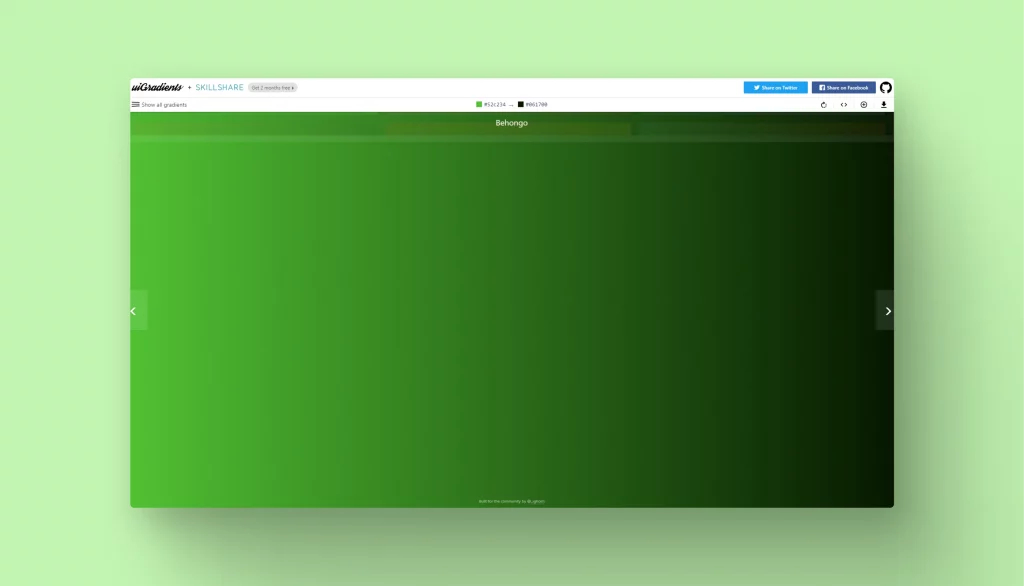
uiGradients is a collection of color gradients for designers and developers handpicked by the SkillShare team.
Canva Color Wheel
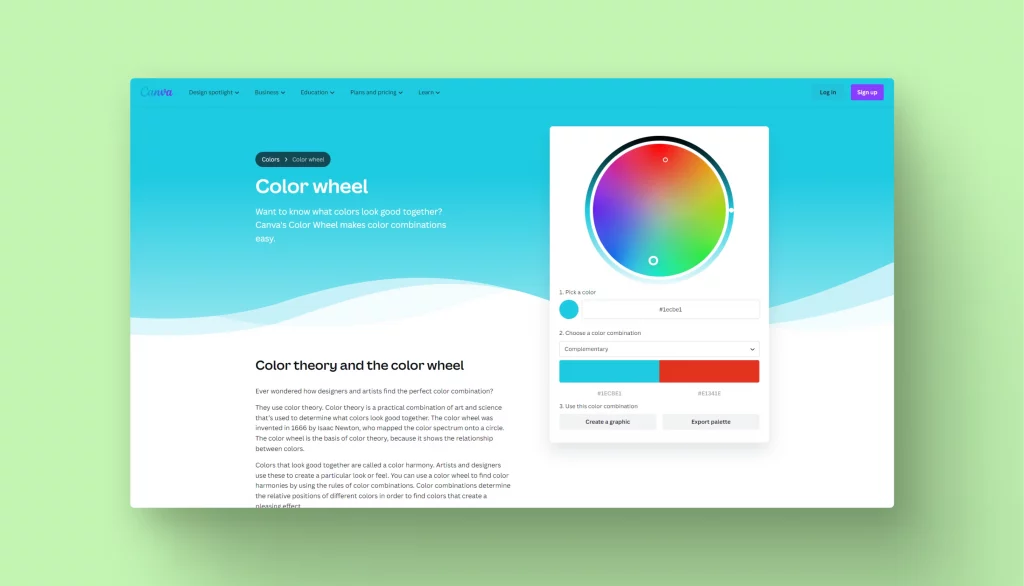
The Canva Color Wheel is an online tool that helps users select and experiment with colors for their design projects. It’s a user-friendly resource for designers and anyone seeking visually pleasing color combinations. Canva’s Color Wheel simplifies the process of choosing harmonious colors, making it a valuable asset for creative endeavors.
Font pairing tools
This task can puzzle even a professional designer. Here are a few websites with free or partially free solutions.
Typotheque
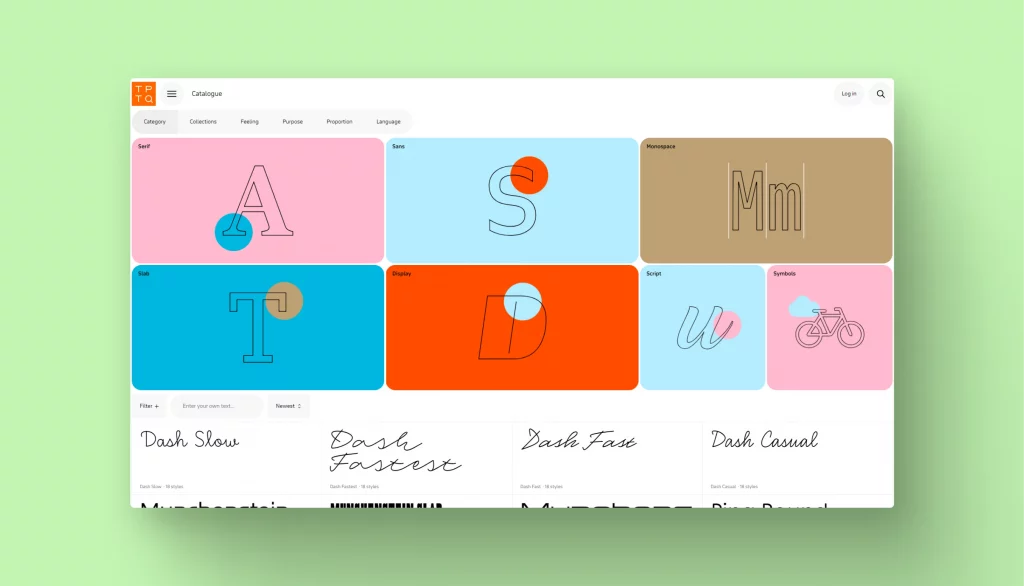
Typotheque is a Tinder for fonts. It helps you pair fonts automatically or manually with a detailed description for each font.
Fontjoy
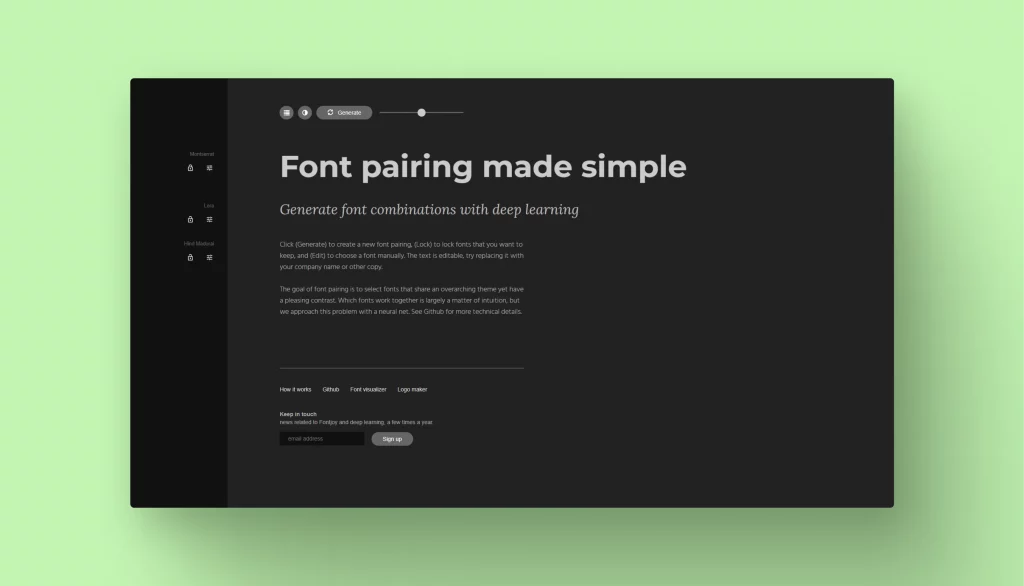
Generate font pairs in one click with Fontjoy. This tool uses deep learning techniques to analyze the key visual features of fonts and calculate which ones work best together.
Font Pair
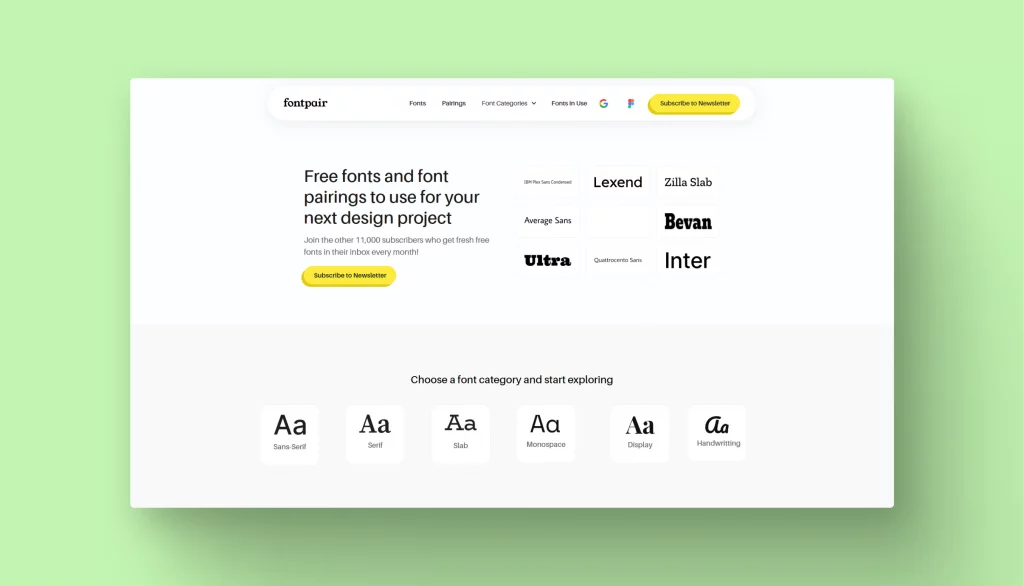
More than a million fonts and font pairs from the Envato team on Font Pair. Download the chosen combination with just one click.
Also available as a Figma plugin or Chrome extension.
Did we miss anything?
These tools help me spend less time creating visual content. What tool saves hours of your life? Share your tools for non-designers on Twitter, tag @icons_8 and I will add the best to this article. Let’s make non-designers’ lives a little easier together!